
Tablets’ touchscreens provide numerous benefits for seniors, including making video calls, reading the news, browsing the internet, playing games, or watching their favorite shows at home or on the go, especially since they are larger than smartphones.
Whether you are new to technology or simply looking for something more straightforward to use, this guide walks you through every step in clear, easy-to-follow language.
By the end of this content, you will feel confident using your tablet to stay in touch with loved ones while exploring the digital world at your convenience.
Choosing the Right Tablet.
First, choose the right tablet that meets your needs, as a senior who values simplicity, large screens, and clear audio, then set up your device straightforwardly to make it more enjoyable.
Key Features to Look For:
- Screen Size and Clarity: Opt for a screen size of at least 10 inches for improved readability, and consider an HD or Retina display to help reduce eye strain.
- Easy-to-Use Interface: iPads or Samsung Galaxy Tabs with Easy Mode are more senior-friendly.
- Long Battery Life: Opt for a battery that lasts at least 8–10 hours to minimize the need for frequent charging.
- Loud and Clear Sound: Tablets with high-quality speakers are essential for making video calls and hearing notifications.
- Support for Accessibility Features: Check if the device supports features such as text-to-speech, magnification, or voice commands.
Powering On and Charging the Tablet.
Charging your tablet before its use and turning it off properly makes it safe.
Safe Charger Plugging.
Locate the charging cable that came with your tablet; one end features a small connector, while the other plugs into a power adapter.
Then connect the small end to the tablet’s charging port, typically located on the bottom or side, and plug the larger end of the adapter into a wall outlet.
A battery symbol on the screen or a small light indicator shows that the tablet is charging.
Tip: Always use the original charger to protect your device, fast charge, and extend its lifespan.
Locating the Power Button.
- Locate your tablet’s power button, typically found on the top or side.
- Turn the tablet on, press and hold the power button for about 2–3 seconds until the screen lights up.
- Turn it off by pressing and holding the button again until you see a message or power symbol, then tap “Power Off.”
A full charge on most tablets typically lasts between 6 and 12 hours or more, depending on factors such as screen brightness, Wi-Fi or Bluetooth usage, and the amount of time spent watching videos or playing games.
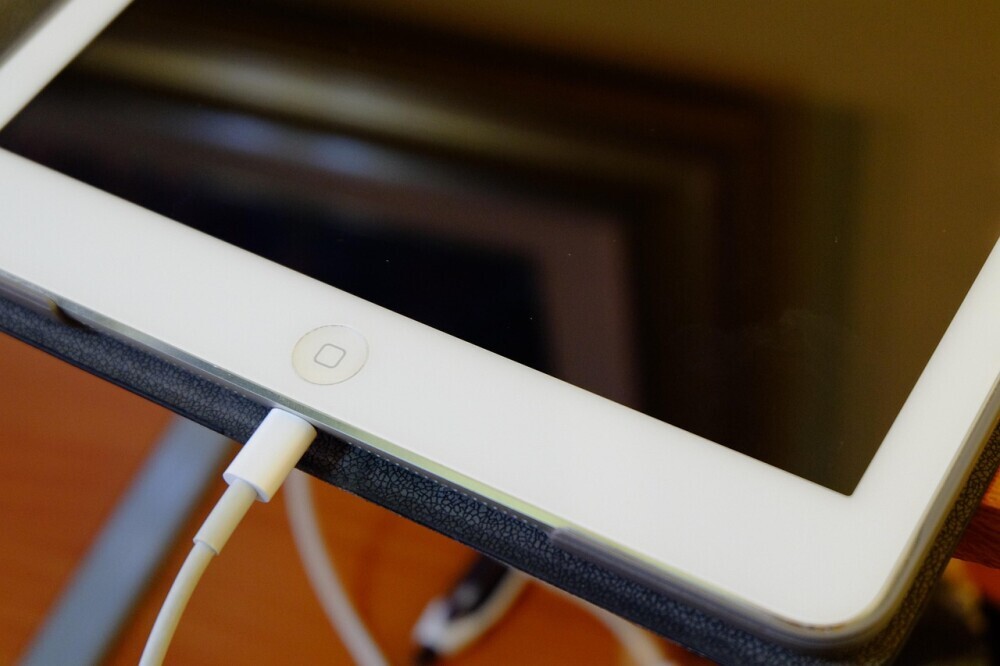
First Time Set Up.
A screen appears to guide you through a few essential steps when you turn on your tablet for the first time. Let’s walk through each part of this process to complete it only once.
Language and Region.
Your tablet will prompt you to select a language from a list and choose your preferred language, such as English (United States).
Next, the system will ask you to set your location or time zone. You can allow automatic detection, or select your country and time zone manually (e.g., Eastern Standard Time – EST).
Connecting to Wi-Fi.
Connecting your tablet to Wi-Fi enables you to browse the internet, check email, install apps, or do other things you enjoy online.
Here are the steps:
- Your tablet will scan for nearby Wi-Fi networks to let you select your home network name, “SSID”.
- Enter your Wi-Fi password printed on your router.
- And then tap “Connect”.
Tip: You won’t need to enter your Wi-Fi network again; the tablet will remember it unless you reset or change it.
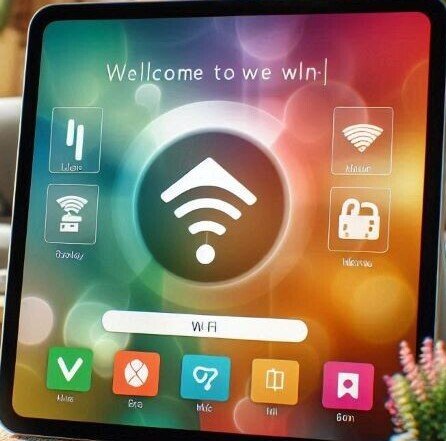
Creating or Logging in to an Account.
Here is how you can download apps, save settings, and keep your tablet secure.
Apple ID for iPad Users: The system will prompt you to sign in with your Apple ID or create a new one if you are using an iPad to access the App Store, FaceTime, iCloud backup, and more.
Google Account for Android: Sign in with your Gmail account or create a new one to download apps such as Google Play and sync your contacts and calendar.
Basic Navigation Tips.
Now it’s time to use your tablet since it’s set up:
Home Button (standard in older tablets):
- Tap the Home button to return to the main screen from any app.
Gesture-Based Navigation (standard in newer tablets):
- Swipe up from the bottom of the screen to return to the Home screen.
- Slide your finger up and hold to see all open apps.
- Move your finger from the edge to go back (on Android) or to switch apps (on iPad).
Opening and closing apps.
Opening an App:
- Android: Tap the app icon on your Home screen or App Drawer.
- iPad: Use the Dock (bottom bar) or App Library to find apps.
Closing an App:
- Swipe up from the bottom and pause in the middle of the screen.
- Slide your finger to the app window to close it.
Customizing the Tablet for Senior-Friendly Use.
Increasing Text and Icon Size.
- iPad: Settings > Display & Brightness > Text Size.
- Android: Settings > Display > Font size.
Enabling Easy Access Features.
- Voice assistant (Siri, Google Assistant).
- Magnification and high-contrast mode.
Finding Settings, Volume, and Brightness.
Accessing Settings: Tap the settings icon represented by a gear to control Xi-Fi, display sound, apps, and more.
Adjusting Volume: Use the volume buttons located on the side of the tablet or screen volume sliders when playing media.
Adjusting Screen Brightness: Swipe down from the top of the screen to open the Quick Settings (Android) or Control Center (iPad) and use the brightness slider to adjust the screen’s brightness or dimness.
Tip: Refer to our guide on fixing call volume issues for more detailed steps if you are having trouble with sound.
Installing Useful Apps.
The most recommended apps to install on your tablet for added functionality and enjoyment include:
- YouTube for watching videos, entertainment, exercise, recipes, and more.
- Use the Gmail or Apple apps to send and read emails easily.
- Weather App to check daily forecasts in your area.
- Video Calling Apps, such as Zoom, are suitable for family group calls or appointments, or FaceTime (on iPads and iPhones) for Apple-to-Apple calls.
Safety and Security Tips.
These simple steps will help you stay safe, protect your personal information, and ensure your tablet’s functionality.
Create a Passcode or Fingerprint Lock.
The easiest way to protect your device from unwanted access is to set a screen lock.
On Android:
- Go to Settings > Security > Screen Lock.
- Choose a method such as PIN, Pattern, or Password.
- Add Fingerprint Unlock under Biometrics if you have an Android device.
On iPad:
- Go to Settings > Face ID & Passcode or Touch ID & Passcode.
- Tap Turn Passcode On and follow the instructions.
- You can also add Face ID or Touch ID if your iPad supports it.
Avoid Suspicious Pop-ups or Unknown Apps.
You may see strange messages on your screen or in your web browser suggesting that “Your device is infected”, “Click here to win a prize”, etc.
Never click on such suspicious links or pop-ups that are typical scams to steal your sensitive data.
And avoid installing apps from untrusted websites. Only trust Google Play Store (Android) and Apple App Store.
You can also ask a family member or search for the app’s name online before installing it if you’re concerned about its privacy policies.
Enable Automatic Updates: Updates keep your tablet secure and fix bugs or issues with apps and the operating system.
On Android:
- Go to Settings > Software Update and turn on Auto-download updates.
- For apps, open the Play Store, then go to Settings > Network Preferences > Auto-update apps.
On iPad:
- Go to Settings > General > Software Update > Automatic Updates and toggle it on.
- For apps, go to Settings > App Store > App Updates, and turn it on.
Updating your tablet protects it against viruses and security threats without requiring manual intervention.
Related Guide: A Beginner’s Guide to Using Smartphones for Seniors.
Common Questions Seniors Ask (FAQs)
Can I make calls on my tablet?
iPads and most Android tablets don’t have a built-in phone number like mobile phones, but you can still use apps like FaceTime, Skype, Zoom, or WhatsApp to make voice or video calls, provided you have an internet connection.
Tip: Choose a tablet with SIM card support or use it alongside a smartphone if calling is your priority.
What happens if I forget my password?
The following tips enable you to recover a lost password:
- Lock screen passcode: You must reset the device.
- Apple ID or Google account password: Visit appleid.apple.com or accounts.google.com/recovery to reset your password with the email address or phone number you used during registration.
How do I download games or books?
Here’s how you can download apps, games, or books from the App Store:
- On iPads, use the App Store.
- On Android tablets, use the Google Play Store.
Steps:
- Open the App Store or Play Store.
- Tap the search bar and type a game (like Solitaire) or book title.
- Tap Download or Get.
- Open the app or book from your home screen once it is installed.
Tip: Start with free apps to practice before buying your favorite app.
Is a tablet safe to use for banking or shopping?
Yes, you can use your tablet for banking or shopping, but be cautious to avoid online scammers:
- Use the bank’s official app or a trusted third-party app, such as Amazon.
- Never share your PINs or passwords with anyone.
- Don’t click on pop-ups or links from unknown emails.
- Enable automatic updates to keep your tablet secure.
For added security, use a strong password or fingerprint lock on your tablet and avoid using public Wi-Fi when making purchases.
Final Thoughts.
Setting up and using a tablet can be overwhelming at first, but it’s not as complicated as you may think. Be a little patient and practice regularly to make it easier and more enjoyable.
You can forget a few steps at the beginning, but don’t worry, as it’s perfectly normal. Ask a family member, friend, or caregiver for help if you ever feel stuck.
And have fun exploring the world your tablet opens up, including video calls with loved ones, playing your favorite games, reading the news, and more.

