
Computers aren’t just for work in today’s digital era, but are essential for staying connected with family, managing daily tasks, and exploring a wide range of new hobbies.
However, the language of technology can feel confusing or even intimidating for many older adults, so we feel compelled to create a guide for you.
Understanding these basic terms gives you more control, confidence, and less frustration when browsing the internet to read emails, attend video calls, play games, or engage in other activities you enjoy.
Every term comes with a simple definition, real-world examples, and clear visuals to help it all make sense; let’s dive in without further ado.
What is a computer?
A computer is an electronic device that helps you perform various tasks, including writing letters, sending emails, watching videos, and chatting with loved ones online using “programs” or “software”.
Types of Computers.
Desktop Computer – A large computer that stays on a desk, often with a separate screen, keyboard, and Mouse. Select this option if you prefer a larger display and don’t want to move it frequently.
Laptop Computer – A smaller, portable computer with a built-in screen and keyboard, operating on either battery or power. You can carry your laptop anywhere.
Tablet: A lightweight and easy-to-hold touchscreen device, such as an iPad, that enables you to tap or swipe the screen instead of using a mouse or keyboard.
Suggested Image: Side-by-side comparison of a desktop, laptop, and tablet, labeled.
Check out our Simple Tablet Setup Guide for Seniors if you have a new tablet and need help setting it up.
Why Computers Matter for Seniors?
Computers make your everyday life easier and more enjoyable:
- Stay connected with video chat, send messages, or check social media to stay in touch with family.
- Lifelong learning encompasses activities such as watching tutorials, reading the news, or taking free online classes.
- Entertainment encompasses a wide range of activities, including listening to music, watching movies, playing games, and reading books.
- Manage your bank account, shop online, or schedule appointments from the comfort of home.
Tip: Learning how computers work is a crucial step toward maintaining independence and being informed, whether you’re a newbie or looking to refresh your basic skills.
Basic Computer Terms to Know.
Below are three critical terms explained in simple language, accompanied by real-life examples to build your confidence and reduce frustration.
Hardware.
Definition: Hardware refers to the physical components of a computer, which are the parts that can be seen and touched.
The typical examples are:
- Monitor – The screen where you see pictures, websites, or video calls.
- A keyboard to type letters and numbers.
- Use the Mouse to move the cursor and click on objects
- A printer allows you to print documents or photos on paper.
Tip: Hardware is like the body of the computer, which handles all the physical work.
Software.
Definition: Software is the set of programs that empower the hardware to function.
The typical examples of software include:
- Use web browsers such as Chrome, Edge, or Safari to browse the internet.
- Email apps for sending and receiving messages.
- Use word processors like Microsoft Word or Google Docs to write letters or documents.
Tip: Hardware is the body of the computer, while software is the brain, providing instructions and helping you accomplish tasks.
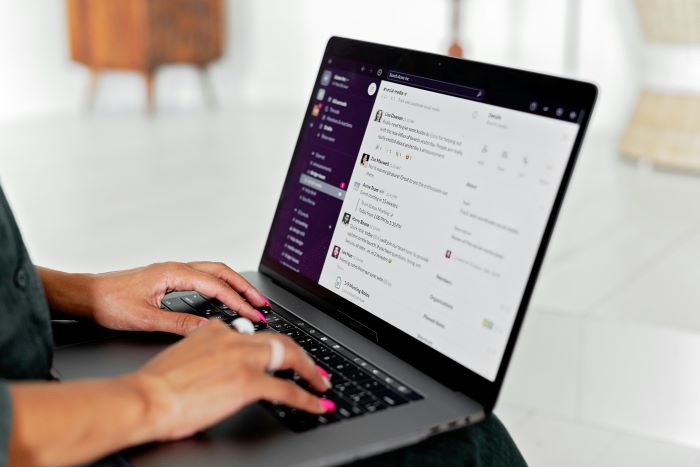
Operating System (OS).
Definition: The primary function of the Operating System (OS) software is to control how your computer operates and integrate all its hardware and programs.
OS can, for example, enable you to perform everyday tasks, such as changing settings, installing apps, opening files, and more.
Below are the most common operating systems:
- Most laptops and desktops use Windows.
- macOS for Apple Mac computers. You can visit Apple Support to learn more about macOS.
- Some advanced users or special devices use Linux.
Tip: Think of OS as the conductor of an orchestra, ensuring everything runs in harmony.
Standard Terms Related to Using the Computer.
These standard terms will make navigating your computer straightforward, more enjoyable, and increase your confidence.
Desktop Icons.
Small pictures Icons on the desktop represent programs, files, or folders; double-clicking one opens that program or file.
For example, a small envelope icon might open your email, while a blue “e” icon opens the web browser.
File and Folder.
These icons help organize information, much like a filing cabinet, to store, manage, and retrieve documents later.
- A single item file holds information, such as a document, photo, or video.
- A folder groups related files together, just like a folder in an authentic cabinet.
For example, you can name a file that stores several photo files from different events “Family Photos”.
Internet and Browser.
The vast Internet network connects computers worldwide, enabling you to search for information, read news, shop, watch videos, and more.
The standard web browsers include:
- Google Chrome is the most popular and user-friendly.
- Safari for Apple devices.
- Microsoft Edge.
Email.
Email, or “electronic mail,” allows you to send and receive messages instantly.
Everyone can open an email address to send written messages, documents, photos, and even links to videos.
Standard free email services include:
- Gmail by Google.
- Outlook by Microsoft.
- Yahoo Mail.
Helpful Communication Terms for Seniors.
Chat and Video Calls.
Chat refers to sending and receiving text messages in real-time for casual communication with friends or support services.
Video Calls let you see and hear the person you’re talking to, wherever they’re in the world. It requires an internet connection, a built-in camera in your device, and a communication app.
The most used apps for chatting and video calls include:
- Zoom for video meetings with family or doctors.
- FaceTime is available on Apple devices like iPads and iPhones.
- Google Meet for Gmail accounts.
- WhatsApp is free and widely used for international communication.
You can, for example, schedule a video call with your grandchildren with Zoom or FaceTime at a convenient time.

Social Media.
Social media platforms allow you to share messages, photos, updates, and stay connected with friends and family.
The most popular include:
- Use Facebook to share photos, write posts, and join interest groups.
- Many use WhatsApp for messaging and calling, as well as sharing pictures and videos in groups.
- Instagram primarily focuses on sharing and viewing photos and videos.
- Nextdoor connects you with people and events in your local neighborhood.
Tip: Be cautious about sharing personal information publicly and refrain from accepting friend requests from individuals you don’t know.
Related Reading: Simple Guide to Text Messaging for Seniors on Android and iPhone devices.
Safety Terms Every Senior Should Know.
These basic safety concepts help you protect your personal information and use your computer with confidence.
Password.
A password is a secret word, phrase, or combination of numbers and letters you can use to protect your email, Facebook, or online banking accounts.
Strangers won’t access your private information, making your identity and money safe online.
Tip: Create a strong password that combines uppercase and lowercase letters, numbers, and symbols (such as ! or #), and avoid using your name or birthdate as part of it.
You can also use 2-step verification, which sends a code to your phone when logging in from a new device for extra protection.
Virus and Malware.
Malicious software or programs typically damage your computer, steal information, or cause your device to behave strangely.
They infect your device when you click on suspicious links or pop-ups, download unknown apps or attachments, or visit unsafe websites.
The signs to detect if your computer is infected may include:
- Sudden slowdowns.
- Lots of unwanted pop-up ads.
- Asked for passwords in strange places.
Tip: Install software updates when prompted to block new viruses. If you are unsure about something, ask a trusted family member or visit a tech learning center for guidance.
Learning and Practice Tips for Seniors.
You can gain computer skills and build confidence with regular practice, patience, and a little support in no time. Don’t just read, try it yourself.
Practice as You Learn.
- Open your inbox and try sending a message if you’re reading about email.
- Click around the icons on your desktop to see what they do.
- Set aside 10–15 minutes a day to use your computer or tablet.
Keep a Notebook or Printout.
- Use a small notebook labeled “My Computer Notes” to write down new words, steps, or tips you come across for future reference.
- Write down and keep safely login information, meanings of technical terms, or instructions on what to do when something goes wrong.
- Print essential guides like this one for quick reference.
Ask for Help from Someone You Trust.
- You won’t figure everything out alone, which is normal. Ask a family member, friend, or neighbor who is familiar with technology.
- Set up a regular “tech time” with a loved one weekly, and join communities that offer free senior tech support groups.
Frequently Asked Questions (FAQ).
These few common questions can help seniors learning computer basics, so consider reading them.
What is the difference between hardware and software?
Hardware refers to the physical components of your computer that you typically interact with, such as the screen (monitor), keyboard, mouse, and printer.
Software programs and apps such as Microsoft Word, web browsers like Chrome, and email applications run on your computer to help you browse the internet, send emails, write documents, and perform other tasks.
How do I find icons on my desktop?
Your desktop typically displays a background image and several small icons or images that represent programs, files, or folders.
To find an icon:
- Look at the main screen when your computer starts.
- Double-click an icon to open it.
- Right-click and select “View” > “Show desktop icons” (on Windows) if your screen appears empty.
What should I do if I forget my password?
- On the login screen, look for a “Forgot Password?” link, click it, and follow the on-screen instructions.
- The system can also request that you confirm your identity using your email address or phone number.
- Ask a family member or tech support person to help reset your password if these tips don’t work.
Tip: Write down your passwords in a secure notebook to keep them safe in one place; don’t type them on your computer.
Is it safe to click on links in emails?
- Only click links from senders you know and trust, and avoid suspicious messages with spelling errors or requests for personal information.
- Delete the email if you are unsure of its authenticity or ask for help from someone you trust.
Final Thoughts.
Learning basic computer terms can be overwhelming at first, but mastering them over time enhances your connection and confidence in your digital life.
These terms will help you navigate the digital world more easily, whether emailing family, browsing the internet, using video calls to stay in touch, or engaging in other online activities.
Take your time, practice a little each day, ask a family member, friend, or local tech expert for support when you get stuck, and let technology make life easier.
You may also like this affiliate marketing training, which millions worldwide use to build successful online businesses with patience and commitment.
