
The internet is worthwhile for many, especially seniors who spend much of their time connecting with loved ones, exploring hobbies, watching videos, managing finances, or engaging in other activities, such as starting an online business in niches they feel comfortable with.
However, these benefits come with a few risks, including scams, suspicious emails, fake websites, and even identity theft. Scammers can, for example, trick you into clicking the wrong link or receiving a strange message from your “bank,” assuming you are unfamiliar with online tricks.
Hence, we feel compelled to share a detailed step-by-step guide walking you through:
- How to spot and avoid online scams.
- The best ways to protect your personal information.
- Tools that help keep your devices secure.
- And daily practical tips, even if you’re new to technology.
Let’s go straight to the point.
What Does “Online Safety” Mean for Seniors?
Online safety refers to protecting yourself while using the internet, whether checking emails, browsing the news, using social media, shopping online, or engaging in other online activities.
It requires older adults to be aware of common risks and know how to spot them before they cause harm. For seniors, this online safety includes:
- Avoid fake emails and scam messages.
- Keeping your passwords and personal info private.
- Be cautious about what you share on websites and apps.
Unfortunately, scammers often target older adults because they see them as more trusting, unfamiliar with tech, or less likely to report fraud, but you can learn a few smart habits to change such beliefs.
Real-life examples:
- You receive an email that looks like it’s from your bank, asking you to click a link to “verify your account”.
- You see a pop-up on your screen warning, “Your computer is infected, click here to fix it!”
- A friendly stranger sends you a Facebook message that seems suspicious.
These common online tricks aim to steal your information or money, but they won’t work if you can recognize them.
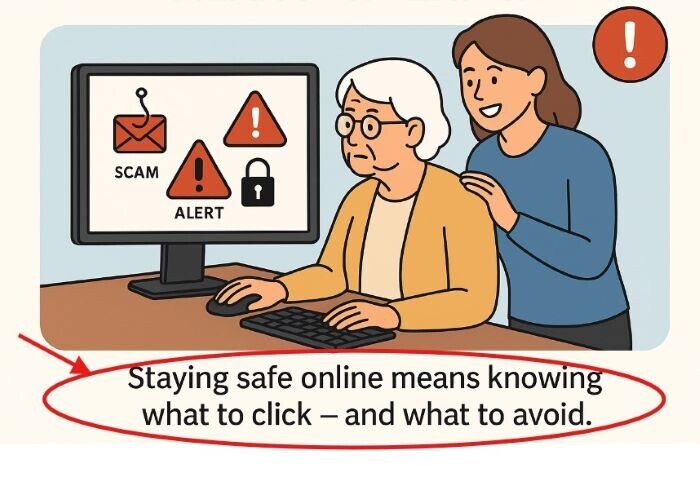
Related Content: How to Spot Scam Emails: A Beginner’s Guide for Seniors?
Tips to Stay Safe Online for Seniors.
These practical safety tips will help you feel more confident while browsing, emailing, and connecting online.
Use Strong, Unique Passwords.
Hackers use tools that can guess simple passwords in seconds, so use a strong password to avoid leaving your front door unlocked.
Using the same password across multiple sites, such as email, shopping, or banking, can increase the risk of it being hacked.
You can instead:
- Create passwords with at least 12 characters.
- Include upper and lowercase letters, numbers, and symbols.
- Avoid names, birthdays, or simple words.
An example of a weak password is: grandma2022.A Strong one can be: Spring!Bridge29#Rain.
Tip: Use Google Password Manager to securely store and fill in your passwords, eliminating the need for sticky notes.
Related Content: The Best Hearing-Friendly Headsets for Seniors.
Watch Out for Scams and Phishing Emails.
Scam messages and fake emails are among the most common online threats targeting seniors to trick you into giving up personal information, clicking a dangerous link, or downloading a harmful file.
Phishing messages pretend to come from trusted companies, government agencies, or even family members to get your bank account details, passwords, social Security number, or credit card info.
They often use:
- Scary or urgent language: “Your account is locked!” or “You have been hacked, click here now!”
- Official-looking logos that appear legitimate.
- Email addresses that look close to real ones, but aren’t legit, such as
support@netfliix.coinstead of@netflix.com).
Short checklist to spot scam emails:
- Does the message or email request sensitive information, such as your PIN or password?
- Does it pressure you to “act fast”?
- Can you spot slight grammatical or spelling errors?
- Do you know the sender, or does it sound strange?
Tip: Don’t click on such emails or messages! You can instead call the person or company directly using a phone number you trust when in doubt.
Suspicious messages:
- Don’t click any links or open attachments.
- Please don’t reply.
- Report or delete it immediately.
You can also forward scam emails to:
- reportphishing@apwg.org (Anti-Phishing Working Group).
- spam@uce.gov (Federal Trade Commission).
Be Careful What You Share on Social Media.
Social media platforms help you connect with friends, family, old classmates, etc. Still, they can expose you to scams, identity theft, and unwanted attention, so be careful about what you post.
For example, scammers can use Facebook or other social platforms to:
- Collect your details, such as your birthday, hometown, or your grandchild’s name.
- Send you fake friend requests or private messages pretending you know them.
- Trick you into installing malware or lead to fake charity sites.
Scammers can even use your favorite vacation spot or the name of your first pet to guess your passwords or security questions.
Tips for Staying Safe on Social Media.
- Don’t post your complete birthday, address, or upcoming travel plans.
- Adjust your privacy settings to limit visibility to friends only, rather than the public.
- Reject friend requests from unknown people.
- Be cautious of private messages requesting money or urgent assistance.

Ready to Do More Online? Start Your Website or Blog to build an online business in a niche you are passionate about.
Only Download Trusted Apps and Software.
New apps or programs are essential, but you must ensure they come from a reputable source to avoid more harm than good. Some apps can appear trustworthy while aiming to steal your information or install harmful software.
This matters especially for seniors, who are often targeted with fake antivirus pop-ups, “system clean-up” tools, or mobile apps that promise easy games or health tracking to collect your data.
Untrusted apps can, for example:
- Track your location without your consent.
- Show endless ads or collect your credit card info.
- Enable phishing attempts or identity theft.
Safe app downloading tips:
- Only download apps from trusted sources, such as the Google Play Store or the Android App Store for Android phones/tablets, the Apple App Store for iPhones and iPads, and the Microsoft Store for Windows computers.
- Check star ratings and the number of reviews, and consider the app developer’s name to avoid unknown or weird names before downloading.
- Never download from pop-up ads or random websites.
Tip: Ask a trusted friend, family member, or caregiver first if you are unsure. Better safe than sorry!
Related Content: How to Download and Install Apps Safely on Your Phone or Tablet?
Keep Your Devices and Browser Updated.
Keeping your devices and web browser up to date allows you to stay safe online. Updates fix security holes that hackers can attempt to exploit to access your sensitive information.
Regular updates typically:
- Fix known bugs and weaknesses.
- Add protections against the latest scams.
- Empower your apps to work more efficiently and quickly.
How to check for updates?
- On Android (phones/tablets): Open Settings → tap System → System update.
- On iPhone/iPad (iOS): Open Settings → tap General → Software Update.
- On a Windows computer: Click the Start menu → type “Update” → select Check for updates.
- On Mac (macOS): Click the Apple icon → System Settings → Software Update.
Tip: Enable Auto Updates on your device to update automatically when connected to Wi-Fi, and update your browser (Chrome, Edge, or Safari) to prevent easy access by scammers.
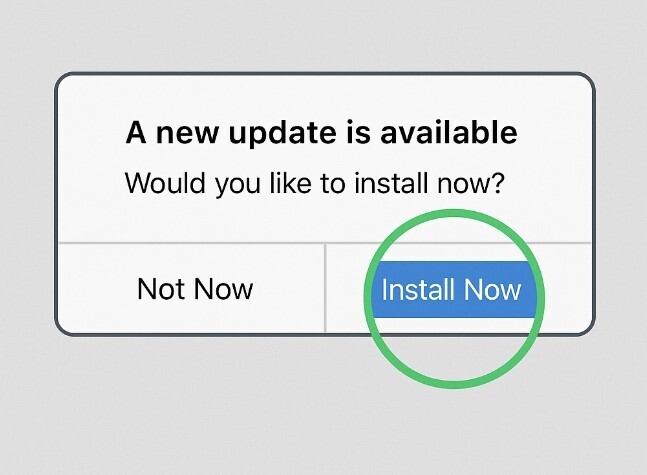
Use Secure Wi-Fi Instead of Public Networks.
Hackers often use public networks to spy on what you are doing online or steal your passwords and personal information.
They can:
- Intercept your emails or private messages.
- Watch what websites you visit.
- Steal your banking or login details while you’re browsing.
You won’t see these malicious people because they work in the background without warning, so always enter your sensitive information on secure networks you trust.
- Use your home Wi-Fi with a secure password; never leave it as “admin123”.
- Avoid banking, shopping, or checking email on public Wi-Fi
- Don’t enter sensitive info or login credentials on public Wi-Fi.
- Always use your phone’s mobile data (4G or 5G) when possible to stay safe online.
Related Content: Beginner’s Guide to Setting Up Home Wi-Fi for Seniors.
Shop and Bank Safely Online.
Seniors, especially those with limited mobility or busy schedules, often shop or conduct banking transactions online. However, be cautious, as cybercriminals can trick you into disclosing your credit card number or bank login information.
Scammers can, for example, create fake websites or send emails that look like trusted stores or banks to trap you.
They also often offer “too good to be true” deals, ask for gift card payments, or trick you with pop-ups like “Congratulations, you won!”
Tips to stay safe when shopping or banking online.
- Only use trusted websites with
https and apadlock icon. - Type the website address yourself, like
www.amazon.comorwww.yourbank.com.Don’t click on unknown links. - Avoid offers that seem too good to be true.
- Credit cards are better protected against fraud than debit cards.
- Log out when you are done.
Ask for Help When in Doubt.
Stop and ask someone you trust when you encounter a strange email, a confusing app, or a suspicious website to avoid costly mistakes.
Scammers often try to pressure you into acting fast with suspicious messages such as: “Click now!”, “Don’t tell anyone!”, “Your account will be closed!”, etc., to confuse you. Be smart enough to ask for help and stay safe online.
Frequently Asked Questions About Online Safety for Seniors.
What should I do if I click on a suspicious link?
Don’t panic if you have entered any personal information, such as your bank details. Close the browser immediately and call your bank or credit card company right away to report the incident before it’s too late.
You can also run a full virus or malware scan on your device, change your passwords, especially for email and financial accounts, or ask a trusted person or technician for help.
How can I tell if a website is safe?
The address of trusted websites starts with https:// (the “s” means secure) with a lock icon in the browser’s address bar. The site also appears professional and aligns with the brand name.
Don’t trust sites with strange names, such as amaz0n-sales.co and pages full of pop-ups or spelling mistakes.
Final Thoughts: You Are in Control of Your Online Safety.
Staying safe online may seem overwhelming at first, but it doesn’t have to be. You have lived through decades of change as a senior, meaning learning a few modern safety habits is another small step forward.
Strong passwords, smart browsing habits, and other tips outlined in this step-by-step guide enable you to enjoy the internet fearlessly while building independence, trust, and peace of mind in a digital world.
Don’t rush to know everything at once; instead, stay informed, cautious, and curious to protect yourself while using technology on your terms.

