
Did you know your son, daughter, or a trusted friend can fix your computer without having to visit your home? Modern technology makes it possible, and it’s called “Remote Desktop”.
Remote Desktop built into Windows 10 enables someone you trust to connect to your computer from anywhere to see your screen, move the mouse, and even solve problems as if you were together.
You won’t worry about using this powerful and safe tool, provided you can avoid scammers who often try to trick seniors into giving strangers remote access.
That’s why we feel compelled to share this guide, showing you how to use Remote Desktop to connect to a Windows 10 PC while keeping your computer secure and protecting your online privacy.
You will know by the end of this article:
- What Remote Desktop is and how it works.
- Step-by-step instructions to set it up.
- Safety tips to protect yourself from online scams.
- Alternatives if Remote Desktop feels too complicated.
What is Remote Desktop?
The Remote Desktop feature built into Windows 10 allows a trusted person to access your computer from another device. That helper or technician can see your screen, move the mouse, and even install some programs, all while being far away from you.
This can be especially useful when you need help fixing a computer problem or learning how to use a program. That person connects remotely to guide you in real time, instead of waiting for a visit.
However, keep in mind the following things:
- Remote Desktop is only accessible on Windows 10 Pro and Enterprise editions.
- Use an alternative such as Chrome Remote Desktop or TeamViewer if your computer runs Windows 10 Home.
- Only allow people you trust (family or close friends) to use Remote Desktop.
Using Remote Desktop to Connect to a Windows 10 PC (Step-by-Step).
These steps allow you to connect to Remote Desktop in just a few minutes.
Check Your Windows Edition.
Remember, Remote Desktop only works on Windows 10 Pro or Enterprise.
- Click the Start button (the Windows logo at the bottom-left of your screen).
- Select the little gear icon ⚙️ to open Settings.
- Click System with a laptop icon in settings.
- Scroll down the menu on the left and click About.
- Look under Windows Specifications → Edition.
Remote Desktop will work if the system says Windows 10 Pro or Enterprise. It won’t work when you see “Windows 10 Home”; we will suggest alternatives later in this article.
Turn On Remote Desktop.
- Open the Start Menu again and click Settings (⚙️).
- Select System.
- Choose Remote Desktop on the left-hand menu.
- Click on Enable Remote Desktop to turn it on.
- Confirm to approve when a pop-up appears.
You have now enabled Remote Desktop on your computer.
Related Content: A Simple Guide to Top Emergency Alert Devices for Seniors.
Choose Who Can Connect.
Only your own Windows account can connect by default. Still, you can allow another trusted person, such as your daughter, son, or a close friend, to connect.
- Click Select users that can remotely access this PC.
- Type in their Microsoft account or username and click Add.
Tip: Always keep untrustworthy people away from your computer.
Find Your PC Name and Connect from Another Computer.
Please scroll down to the PC name in the same Remote Desktop settings and write down the name, or copy it to a note. Your PC name might look like DESKTOP-1234AB, for example.
You, or your helper, can now connect from another Windows computer by following these steps.
- Click the Start Menu and search for Remote Desktop Connection on the other computer.
- Open the app.
- Type in the PC name you wrote down earlier.
- Enter your Windows account username and password.
- Click Connect.
The other computer will now display your screen and allow control if you have set everything correctly.
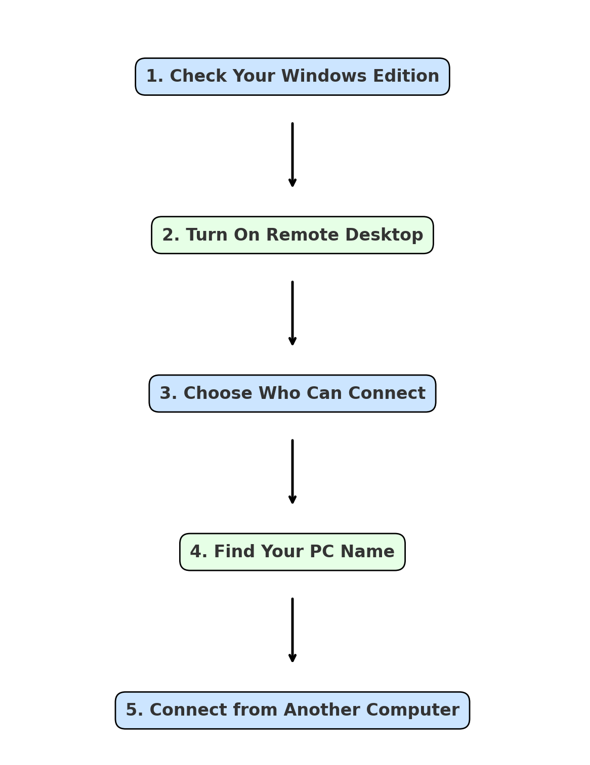
Safety Tips for Seniors Using Remote Desktop.
Remote Desktop allows for getting help, but you must be extra careful about who you let in and when to leave it on.
Only allow people you trust completely, such as family members, a close friend, or a helper you already rely on, like a caregiver.
- Hang up immediately if you ever get a phone call from a stranger who pretends to be from “Microsoft support” or another company and asks to connect to your computer.
- This is a widespread scam that targets seniors; Microsoft and other companies will never call you to request access.
- Don’t use a weak password like “6,7,8,9” or your first name, which someone can guess and break into your system.
- Use a strong password that combines uppercase and lowercase letters, numbers, and symbols like “SunnyDay!45” .
- Write down in a notebook any passwords that you can’t remember easily and keep them safe.
- Only use Remote Desktop on a secure internet connection, such as your home Wi-Fi.
Related Content: How to Start Your Own Blog to Share Your Stories Online for Free.
Hackers can intercept your connection on Public Wi-Fi in coffee shops, airports, or hotels, which makes this places unsafe to connect from.
And go to Settings → System → Remote Desktop and turn off Remote Desktop, this feature, when you don’t need it, or once your helper has finished.
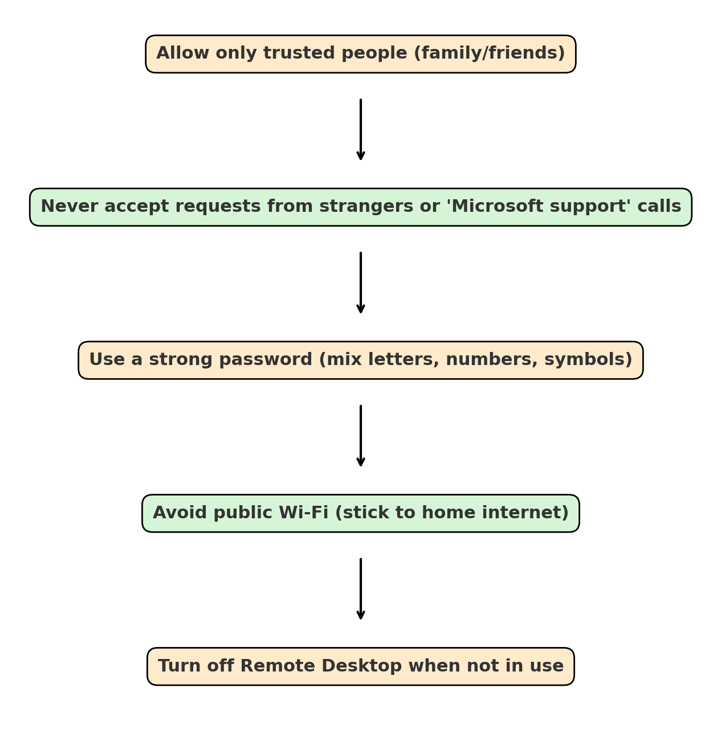
Alternatives for Seniors.
Remote Desktop is powerful, but it may not be the best choice for seniors who find the setup too complicated, or who use Windows 10 Home, which doesn’t include the Remote Desktop feature.
Someone you trust can connect to your computer safely with the following tools.
Chrome Remote Desktop.
The Chrome Remote Desktop free tool from Google works directly inside the Chrome browser once installed on a computer.
This tool, which works on Windows, Mac, and even mobile devices, allows you to share a secure code with your helper, who can then access your computer straightforwardly.
AnyDesk.
You can also download and install the AnyDesk lightweight program in a few minutes to work even on slower internet connections if your area doesn’t have high-speed internet.
This program has a clean and easy-to-understand interface you can use for free or upgrade to a paid plan for extra features.
TeamViewer.
TeamViewer is a popular remote access tool trusted by both businesses and home users, which has been around for many years, making it suitable for seniors. It is free, like AnyDesk, to let anyone you trust connect and provide support.
| Tool | Easy to Use | Cost | Works on Windows 10 Home? |
| Chrome Remote Desktop | ⭐⭐⭐⭐ | Free | Yes |
| AnyDesk | ⭐⭐⭐⭐ | Free / Paid | Yes |
| TeamViewer | ⭐⭐⭐⭐ | Free / Paid | Yes |
Common Problems and Fixes.
Remote Desktop can sometimes confuse you even with the correct setup. Below are some of the most common issues you might face as a senior and the suggested solutions.
“I don’t see the option for Remote Desktop on my computer.”
This typically means that you have Windows 10 Home, which does not support “Remote Desktop”. Use Chrome Remote Desktop, which works on all versions of Windows, or an alternative such as AnyDesk and TeamViewer.
“I can’t connect to my computer from the other device.”
Check if you have turned on “Remote Desktop” in your computer’s settings and whether you entered the PC name correctly. Restart your computer and try again if you can’t still connect.
“Do I need the same Microsoft account on both computers?”
Sign in with an account that enables you to access the host computer. Your family members can also log in with their credentials if you have added them in the settings.
“Is Remote Desktop safe?”
Yes, but you must still use this feature correctly to make the most out of it. Only allow people you trust to connect to your device remotely, use strong passwords, and turn it off when you don’t need it.
What if I have a slow Internet?”
Remote Desktop and alternatives like AnyDesk work better with a stable, fast internet connection. Try to limit other activities, including streaming videos, while using it, and never connect from public Wi-Fi, which can expose you to hackers or scammers.
Related Content: How to Set Up Virtual Physical Therapy at Home for Seniors.
Final Thoughts.
Remote Desktop is a powerful tool for seniors who want quick help with their computers, so follow these step-by-step instructions to let a trusted family member or friend connect to your PC and help to resolve its issues.
Only allow people you fully trust, use strong passwords, avoid public Wi-Fi, and turn Remote Desktop off when it’s not in use to safeguard your online privacy.
You can also use Chrome Remote Desktop, AnyDesk, or TeamViewer, which work better with your Windows version for a more comfortable experience.

