
Phone calls help to stay connected with the people we care about, but we need to share messages, photos, or updates with several people at once, without repeating ourselves.
That’s where group chats come in to help family members, friends, or even community groups communicate with each other in one place.
For example, group chats cna help to plan a get-together, send holiday greetings, or share the latest pictures of the grandkids, which makes communication faster and easier.
We will walk through this guide, the steps to using popular apps, like WhatsApp, Facebook Messenger, and iMessage, in a straightforward way to feel confident creating your own group chat and staying in touch with the people who matter most.
What Is a Group Chat?
A group chat is a single conversation between more than two people who discuss a common topic of interest, instead of sending the same message separately to each other.
All members of the group hear you when you speak and can read or reply in the same space when you send a message, photo, or video.
Some examples of how seniors often use group chats include:
- A Family Chat to share photos of children or grandchildren.
- A Friends Chat to plan a lunch or a weekend activity.
- A Community or Church Group to send reminders about meetings or events.
Benefits of group chats:
- Save time, as you won’t repeat the same message to different people.
- Keep everyone in the loop at the same time.
- Strengthen social bonds, especially if you don’t see each other often.
Group chats also don’t interrupt your daily activities, unlike traditional phone calls; you can read and reply at your convenience.
Choosing the Right App for Seniors.
You need to choose an app that best fits you before creating your first group chat, and you may have one already installed on your smartphone.
The most popular options include:
WhatsApp.
WhatsApp is one of the most widely used around the world, and you won’t pay a penny to get teh most out of its features.
This app works on Android and iPhone to send messages or photos to anyone you want internationally.
- Simple interface and easy group setup for seniors.
- Your family or friends may already be using it.
Facebook Messenger.
The Facebook Messenger connects directly with your Facebook account and is ideal for seniors who already use Facebook to keep up with friends and family.
- It works on computers, tablets, and smartphones.
- You can create groups for family, clubs, or hobby groups.
- Best choice if you spend time on Facebook and want a familiar experience.
Related Content: How to Fix Connections to Bluetooth Audio Devices and Wireless Displays in Windows 10.
iMessage (Apple Messages).
Apple built this app into iPhones and iPads to make it easy for its users, without extra installations.
- iMessage supports photos, videos, and even voice notes.
- Everyone in the group must use an Apple device for iMessage to work.
Other Alternatives.
You can also use Telegram or Signal, privacy-focused apps, depending on your choice and whre you live, but these options are less common among seniors, despite being valuable.
Tip to choose: Ask your children, grandchildren, or friends which app they use most often and choose that app to stay in touch with them.
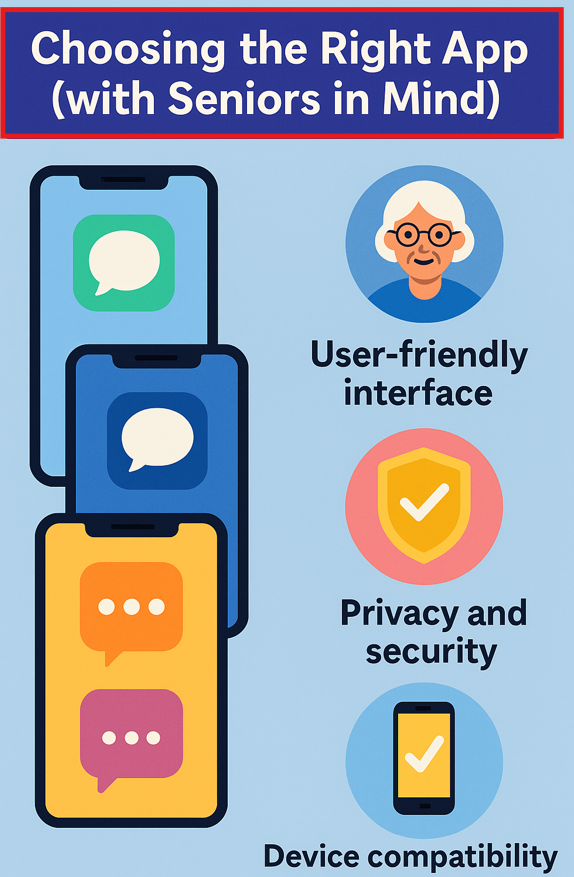
Step-by-Step to Create a Group Chat.
WhatsApp, Messenger, and iMessage are the most popular apps for creating group chats.
Creating Group Chats in WhatsApp.
Open the WhatsApp app on your phone and:
- Tap the Chat icon found at the bottom right (on Android) or top right (on iPhone).
- Select New Group and choose the contacts (family or friends) you want to add.
- Tap Next and enter a Group Name (for example, “Family Updates” or “Church Group”).
- Tap the camera icon to add a group photo, but it’s optional.
- And tap “Create”.
You have now created your group chat on WhatsApp and can start typing messages, sending photos, or even recording voice messages that everyone will hear.
Creating Group Chats in Facebook Messenger.
- Open the Messenger app on your phone or tablet.
- Tap the Pencil icon, which says “New Message”) at the top right.
- Choose Create a New Group.
- Select the friends you want to add from your contacts list and tap “Next”.
- Type a Group Name, such as “Book Club Friends” or “Grandkids Chat ”.
- Tap Create.
Your Messenger group is now set up, and you start communicating with other members.
Related Content: A Simple Guide to Top Emergency Alert Devices for Seniors.
Creating a Group Chat in iMessage (Apple Messages).
- Open the Messages app on your iPhone or iPad.
- Tap the Pencil and Paper icon at the top right to start a new message.
- Type in “the To: field” the names or phone numbers of the people you want to include ( You can also tap the plus (+) sign to select contacts).
- Type a short message (like “Hi everyone!”) and tap Send.
- Tap the group icons at the top of the screen once the chat is active.
- Choose Change Name and Photo.
- Enter a group name and add a photo or emoji if you like.
- Tap “Done” to start chatting with others in the group.
Safety Tips: Only add people you trust, such as family, friends, or community members. You can also add or remove people later.
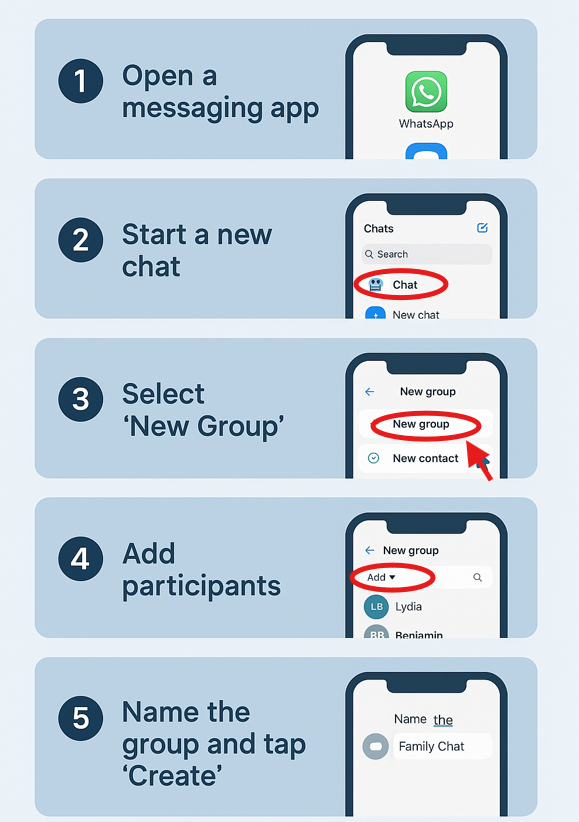
Tips for Managing a Group Chat.
A few tips can help you to manage your group chat efficiently and make the use more enjoyable for members.
Name Your Group Clearly – Choose a recognizable name, such as “Johnson Family Chat”, “Book Club Friends”, or “Church Announcements”, to avoid confusion with groups you may be in.
Add or Remove Members Easily – You can always add new family members or friends later on and even remove members who leave the group or no longer want to receive updates. It won’t affect the rest of the chat.
Manage Notifications – You can mute notifications if you find your phone beeping too often for messages to appear in the group, without keeping your phone buzzing.
Share Photos, Videos, and Voice Messages – Group chats allow members to share special moments, such as photos of family gatherings, short videos, or quick voice recordings, and more.
Keep It Safe and Friendly – Only add people you know and trust, and never share private details like your bank account, passwords, or medical records, even if it’s a family group.
Leave a Group If Needed – You can also leave the group at any time if you find it too noisy, or it’s not worth it.
Related Content: How to Start Your Own Blog to Share Your Stories Online for Free.
Common Questions About Group Chats.
Will everyone see my phone number?
Other members of the group can see your phone number in WhatsApp, while people only see your Facebook profile in Messenger, and see your number or Apple ID in iMessage.
How many people can join a group chat?
WhatsApp supports group chats of up to 1,024 people, while Messenger allows up to 250. iMessage fits smaller groups of under 30, which is perfect for families or close friends.
Can I leave a too noisy group?
You can leave any group chat you no longer wish to be part of at any time. You will no longer receive messages, but the group continues for everyone else, and you can request someone to add you back later.
Do I need Wi-Fi or data to use group chats?
An internet connection is required to communicate or interact with other members of your group. You can use your home Wi-Fi or your mobile data outside of your home or on the go. Text messages and photo sharing don’t consume too much data.
Final Thoughts.
Group chats allow many, including seniors, to stay connected with family, friends, and community groups, without repeating the same message to each person.
Whether it’s a WhatsApp, Messenger, or iMessage chat group, sharing news, photos, and warm greetings with everyone simultaneously has never been easy.
Choose which platform fits you better to create a family group or a chat with a few close friends and keep them just one message away, no matter where life takes you.
