
Smartphones and tablets provide access to a wide range of useful apps, including health trackers, news updates, puzzles, and video calling, which makes everyday life more convenient, more connected, and sometimes even more fun for seniors.
However, some apps are developed by trusted companies and updated regularly, while others may contain hidden risks, such as unnecessary ads, confusing subscriptions, or even attempts to steal personal information.
This requires older adults to learn how to recognize the difference between safe and harmful apps, and we feel compelled to share a thorough guide that gives you simple, step-by-step advice to:
- Understand what an app is and how it works.
- Safely download and install apps from official stores.
- Spot red flags for untrustworthy apps.
- Discover a few reliable and helpful apps for seniors.
By the end, you will feel confident exploring new apps while keeping your phone, tablet, and personal data secure.
What Exactly Is an App?
An app, short for application, is a small program you can add to your phone or tablet to perform a specific task.
The best example apps in real life include:
- Zoom lets you make video calls with family and friends.
- Libby connects you to your local library, allowing you to borrow eBooks and audiobooks.
- Medisafe reminds you to take your medications on time.
- BBC News keeps you updated with reliable information.
Apps typically help seniors stay connected with loved ones, keep their minds active with puzzles, crosswords, or games, simplify daily routines like managing shopping lists or checking a bank account, and more.
Knowing where to find safe apps and how to install them correctly is crucial. Some apps are entirely free, while others require a small one-time fee or a subscription for additional features.
The Federal Trade Commission (FTC) offers a helpful guide introducing you to what apps are and how they work.
Why Seniors Should Be Extra Careful With Apps?
Most apps are helpful, fun, or convenient, while others are developed with malicious intentions to trick users into sharing private details or paying for things they don’t need.
For example, scammers can target seniors who are unfamiliar with the latest technology by using fake health apps, misleading financial tools, or apps that pretend to be from popular services like Zoom or WhatsApp to steal sensitive information.
The Common risks seniors should be aware of include:
- Scam look-alike apps that copy the name of a trusted service.
- Subscription traps that require installing free apps and charge hidden fees subsequently.
- Phishing apps that request personal data, such as Social Security numbers or banking details.
Helpful Tip: Never download apps from ads or pop-ups; instead, download them from the official app store to avoid trouble. You may also want to check our Beginner’s Guide to Using Smartphones for Seniors.
Steps to Download Apps Safely.
Always use the official app store to install apps on your device.
Google Play Store (Android Users).
- Open the Google Play Store app on your phone or tablet.
- Tap the app’s name in the search bar.
- Check the app details carefully if:
- The developer’s name matches the official company.
- Rating is four stars or higher.
- Has thousands or millions of downloads.
- Was recently updated.
- Tap Install and wait until the process finishes.
- Tap Open to start using the app when you are done.
Apple App Store (iPhone and iPad Users).
- Open the App Store on your device.
- Tap the magnifying glass icon at the bottom right and type the app’s name.
- Review the app details:
- Is the developer’s name correct?
- High star rating with many reviews.
- Updated within the past year.
- Tap the download button to install.
- Tap Open to begin using the app.
The Cybersecurity and Infrastructure Security Agency (CISA) offers guidance on using mobile device security, providing additional step-by-step safety information.
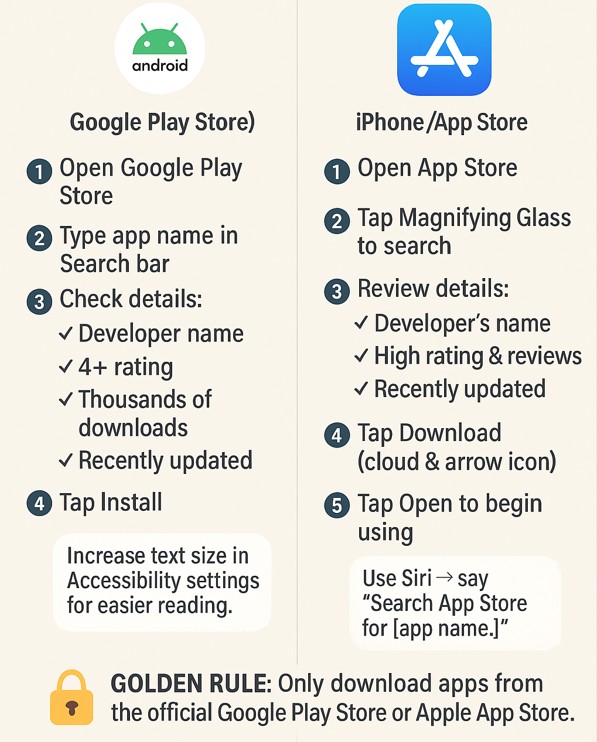
Red Flags Before Installing an App.
Always look for these warning signs to avoid downloading outdated or poorly designed apps that can cause more harm than good.
- Apps with a few hundred installs.
- Unusual or unprofessional developer’s name, such as funnydev92.
- Low star rating or reviews.
- Negative reviews that mention scams, hidden charges, or frequent crashes.
- Unupdated in over a year.
- Spelling or grammar mistakes in the app description.
- Requests for permissions that don’t make sense.
Helpful Tip: Trust your instincts if something feels suspicious and search for safer alternatives from trusted developers.
You can also refer to the guide How to Fix Connections to Bluetooth Audio Devices and Wireless Displays in Windows 10 for additional safety tips.
Habits for Long-Term App Safety.
Developing a few simple habits will help protect your phone or tablet and your personal information over time.
- Turn on automatic updates, or check manually in your device’s settings.
- Delete old apps that can consume space and pose a security risk to make your device easier to manage.
- Avoid downloading from ads or pop-ups, and use only the official app stores.
- Check your settings periodically to review which apps have access to your microphone, camera, or location and remove what you don’t need.
- Protect your device with a lock screen, such as a passcode, fingerprint, or Face ID, to add an extra layer of protection.
- Consider security tools, such as Norton, Avast, or Bitdefender, to fight against viruses and scams.
Incorporating these steps into your routine will typically reduce risks and keep your device running smoothly for years.

Trusted Apps for Seniors.
Some of the most trusted apps for everyday use include:
- Zoom allows you to stay connected with family and friends in just a few taps. This video call app is regularly updated to improve security, and you can explore it directly on the official Zoom website.
- Libby is an app that connects you to your local library, allowing you to borrow eBooks and audiobooks for free.
- Medisafe provides medication reminders, tracks doses, and even notifies a family member if you miss a dose.
- Google Maps helps with navigation when driving, taking public transportation, or simply sharing your location with loved ones in case of an emergency.
- BBC News and Wordscapes keep you informed or entertained.
These modern apps can increase your confidence knowing that your data is safe. You can also choose the top Affordable and Reliable Hearing Aids to help improve your daily life.
FAQs About Downloading Apps Safely.
What if I accidentally install the wrong app?
Uninstall the app immediately if you have accidentally downloaded it by pressing and holding the app’s icon and then tapping Uninstall on Android. On iPhone or iPad, press and hold the icon until a menu appears, then select Remove App.
Are paid apps safer than free ones?
Paid and free apps can be safe if you download them from the official app store and come from reputable developers, but paid apps often provide extra features or remove ads.
How can I determine if an app is safe for my personal data?
Check the app’s permissions before installing and avoid apps that request access to unnecessary features, such as a calculator requesting your contacts, as it may be a red flag. Also, consider ratings, reviews, and whether the app comes from a reputable company.
Can someone help me download apps?
Many seniors ask a family member or trusted friend to help them set up new apps. Stay with the helper during the process to learn and be in control of what is installed on your device.
Final Thoughts.
Apps allow you to stay connected with loved ones, keep your mind sharp, and make daily life more convenient, but you must still download safe ones to protect your online privacy.
Download from trusted developers, watch out for red flags, and manage permissions wisely to protect your devices and yourself against scammers, always looking for the least loophole to steal your sensitive information.
But why stop at simply using technology? Anyone, including seniors, can share their knowledge, hobbies, and life experiences online through various platforms, such as personal blogs.
Discover how to create your own blog for free and start sharing your passion online. Building a meaningful and long-term online presence can yield a substantial monthly income over time.

