
A printer driver is like a translator that helps your computer and printer communicate in a common language. The best printer won’t understand your computer’s instructions without a driver.
Downloading and installing a driver can sound technical or even risky for some seniors. Pop-ups, confusing websites, or scam ads can typically make it stressful, but don’t worry. You can still handle the process by following the proper steps and sticking to safe websites to install a printer driver in just a few minutes.
We will guide you through everything step by step, using plain language and simple tips to install printer drivers on your own with confidence and get that printer working the way it should.
What is a Printer Driver?
A printer driver is like an interpreter at a meeting. Your computer speaks one language, while you talk another, and the driver translates between them, allowing your print jobs to make sense.
This matters for you because:
- Your printer won’t know what to do with your documents without a driver.
- An outdated driver can cause your computer to send incorrect instructions to the printer.
- The printer’s manufacturer always provides drivers, so you don’t need to pay for them.
To summarize, the driver enables your printer to communicate with your computer, making it “smart enough” to listen.
Printer Drivers, Explained in Plain English.
The safest way to download printer drivers is directly from the manufacturer’s official website. Never trust random pop-ups or ads that promise “one-click” driver downloads, which often lead to fake or unsafe software.
- Verify the website address is correct before downloading.
- An address typically shows the brand name you recognize, like hp.com, canon.com, epson.com, or brother.com.
- It should also start with https:// for security.
- Match the exact model number of your printer when searching on the manufacturer’s site.
- Never pay for printer drivers that are always free.
Installing a Printer Driver on Windows.
- Open your web browser and navigate to the official website of your printer’s brand, such as HP, Canon, Epson, or Brother.
- Use the search box on the website to type in the exact model number of your printer.
- Look for a section called “Drivers” or “Downloads” on the page for your printer.
- Choose the driver that matches your version of Windows (Windows 10 or Windows 11).
- Click the download button and check the file in your “Downloads” folder.
- Double-click the downloaded file to begin the installation.
- Follow the on-screen prompts to proceed.
- Click “Yes” if a message appears asking, “Do you want to allow this app to make changes?”
- Restart your computer if prompted after completing the setup.
- Print a test page to ensure everything works correctly.
- Uncheck those boxes if the installer asks you to install extra software you don’t recognize.
See Microsoft’s official guide on installing printer drivers in Windows for more detailed instructions.
Installing a Printer Driver on Mac.
- Click the Apple menu in the top-left corner of your screen and choose System Preferences (or System Settings on newer Macs).
- Select Printers and Scanners.
- Press the + button to add a new printer.
- Select your printer from the list, and click Add. macOS will then download and install the driver automatically.
- Visit the official website of your printer’s manufacturer if your printer does not appear, and search for your printer model.
- Download the driver that matches your version of macOS.
- Open the downloaded file and follow the on-screen instructions.
- Restart your Mac if prompted to do so.
- Print a test page to confirm everything works perfectly.
Tip: Most newer printers don’t require a separate driver on Mac. The system automatically installs it when you add the printer. You can also visit Apple’s official guide on adding a printer to your Mac for more help.
Common Printer Driver Problems and How to Fix Them.
- Sometimes printer drivers do not install the first time, so restart your computer and try the installation again if this happens to clear the problem.
- The issue can also be the connection if your computer does not recognize the printer. Check if the power is on, the cable is plugged in securely, and whether your computer and printer are connected to the same Wi-Fi network.
- Downloading the wrong driver is another common mistake. Go into your computer’s settings to uninstall the driver if the installation doesn’t work or the printer behaves oddly. This is under “Control Panel” or “Settings” on Windows, while it can be removed from “Printers & Scanners” on macOS.
- You may also see boxes offering to install extra software during the installation. Uncheck these additional unnecessary tools and proceed with the driver only to avoid clutter and maintain your computer’s safety.
Our Simple Tablet Setup Guide for Seniors, which provides a straightforward explanation of other step-by-step tech basics, may also be helpful.

Safety Tips for Seniors.
Downloading and installing printer drivers, safety is as essential as the steps themselves. One of the most common risks comes from fake websites that pretend to offer drivers while hiding viruses or unwanted software. Always visit the official website of your printer’s manufacturer, such as HP, Canon, Epson, or Brother, to ensure the safety of your printer.
Review the web address carefully before downloading to ensure it starts with “https://” and clearly displays the familiar brand name. Close the site immediately if it appears suspicious or contains excessive ads, and try again from the official support page.
Pop-ups can also lead to the installation of extra tools, system cleaners, or driver update programs. Avoid this bad habit that can slow down your computer or cause other severe problems. Stick only to downloading the printer driver.
Finally, keep your antivirus program active for an extra layer of protection if you accidentally click the wrong link.
You can also read our guide on “How to Manage Chronic Disease with Health Apps” to continue building your tech confidence.
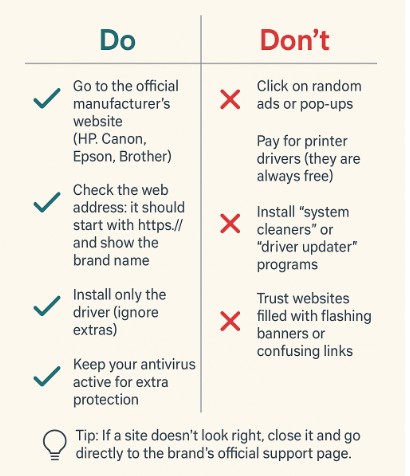
Frequently Asked Questions About Printer Drivers.
Do I have to pay for printer drivers?
No, printer drivers are always free; always avoid illegitimate websites that ask for payment.
How do I know if my driver is up to date?
You can check in “Device Manager” under Printers on Windows, while updates usually come automatically through System Preferences on a Mac. Visit the official support page of your printer brand if you have any doubts.
Can Windows or Mac install drivers automatically?
Yes. Windows and macOS often automatically detect the printer to install the correct driver. However, the best solution is downloading from the manufacturer’s site if this fails.
What if I have an old printer?
Updates for older printers that are no longer available are sometimes provided by Windows or macOS, offering “generic drivers” that enable basic printing. Consider upgrading your printer if you need advanced features.
Final Thoughts: Printing Made Simple and Safe.
Installing a printer driver won’t confuse you or be a risky task if you know the proper steps and have a little patience. Protect yourself from unsafe downloads and ensure your printer works precisely as it should.
Not only will you be able to print your essential documents, but you will also build confidence with technology to handle teh process on your own.
Remember always to use the official manufacturer’s website, ignore unnecessary extras, and keep your computer protected with antivirus software. Following these simple rules will help you avoid being frustrated and stay safe online.
At Senior Tech Basics, our mission is to guide you through everyday technology in plain language, with tips that genuinely work.
Ready to continue growing your tech confidence? Check our guide on How to Start Your Own Blog to Share Your Stories Online for Free.

