
A computer or smartphone that suddenly stops working can cause you to lose your documents, contacts, photos, and other essential data instantly, making it harder to recover them.
This becomes inconvenient and heartbreaking for many, including seniors who can’t replace those digital memories and vital files, hence the need to protect your data from such loss.
A few simple steps can help to back up your photos, letters, medical records, and other essential files safely and securely. Still, you need to know how the process works to make the most out of it.
That’s why we feel compelled to share a guide that describes the most reliable and senior-friendly ways to back up your data, without being a computer expert. Follow our clear steps to enjoy peace of mind knowing your memories and files are safe.
What Does Backing Up Your Data Mean?
Backing up” means making a copy of your important files and storing that copy in a safe place. It’s like keeping a spare set of house keys, which you can use when you misplace the original.
A computer, tablet, or smartphone typically stores the following data:
- Medical records, tax files, letters, and other essential documents.
- Family photos and videos.
- Contacts and emails
- Saved passwords, notes, and more.
The worst thing is that you can instantly lose all that crucial information or data if your device crashes, gets stolen, or stops working, unless you have made backups to restore everything quickly.
In summary, a backup serves as a digital safety net for protecting your most precious files from device crashes, scams, or unexpected problems.
The Three Most Reliable Backup Methods for Seniors.
You can back up your data in various ways, but some methods are complicated or intended for IT professionals. Let’s keep things simple to show you three trusted senior-friendly options that anyone can set up straightforwardly.
External Hard Drive or USB flash drive.
A USB stick or an external hard drive requires you to plug the device into your computer, drag your files onto it, and unplug it when finished.
Pros:
- Affordable one-time purchase.
- Your data stays offline.
- Easy to use with photos and documents.
Cons:
- Can be lost, damaged, or stolen.
- Needs manual update.
Cloud Backup Services.
Cloud means storing your files securely on the internet, rather than on your device. You can, for example, set up a service, such as IDrive, Backblaze, Dropbox, and Google Drive, to automatically save your files in the background.
Pros:
- You remember to back up, as all is done automatically.
- Anyone with an internet connection can access cloud backup.
- It’s safe from device theft or damage.
Cons:
- Monthly or yearly subscription fee.
- Requires internet access.
A TechRadar guide ranks user-friendly and affordable cloud backup services, including IDrive and Backblaze.
Automatic Backup Apps.
Modern devices typically feature built-in backup tools, including:
- iCloud for iPhone and iPad.
- Google One for Android devices.
- Windows Backup for PCs.
Automatic backup apps quietly copy your files in the background once activated; you won’t lift a finger after the first setup.
Pros:
- Effortless once enabled.
- Keeps your files always up to date.
- Works well for photos, contacts, and apps.
Cons:
- Limited free storage space.
- You may need paid upgrades to back up larger photo or video collections.

The Golden Rule: 3-2-1 Backup Strategy.
Do I really need more than one backup? The answer is yes if you ask yourself this question and need complete peace of mind.
The 3-2-1 backup rule means:
- Three copies of your files: your primary device plus two backups.
- Two different types of storage are available, for example, a USB drive and cloud storage.
- Keeping one copy outside your home (an online backup, safe from fire, theft, or accidents).
Spreading your backups typically reduces the risk of losing everything, as you wouldn’t leave all your cash in one drawer at home.
Related Content: How Seniors Can Create Strong Passwords and Manage Them.
How to Keep Your Backups Truly Secure?
You still need to adopt other appropriate backup-focused safety habits to ensure your files remain private and accessible at all times, in addition to making regular backups.
1 . Keep more than one copy to avoid relying solely on a single backup. For example, you can damage or lose a USB stick, potentially compromising your safety. To provide an extra layer of protection, consider pairing an external drive with a cloud service.
2 . Store your drives separately from your computer to prevent both devices from being damaged in the same accident, such as a fire or spill.
3 . Check your backups regularly, rather than backing up your files once and forgetting about them, and discover that the backup didn’t work when you need your data.
4 . Choose a regular backup schedule that fits your lifestyle. It can be, for example:
- Weekly, if you add new photos often.
- Monthly, if you only store important documents occasionally.
Tip: Some cloud services allow you to set it to update automatically, eliminating the need to remember the process frequently.
5 . Look for one that highlights privacy and security features in plain language when choosing a provider. Most modern cloud services offer file encryption.
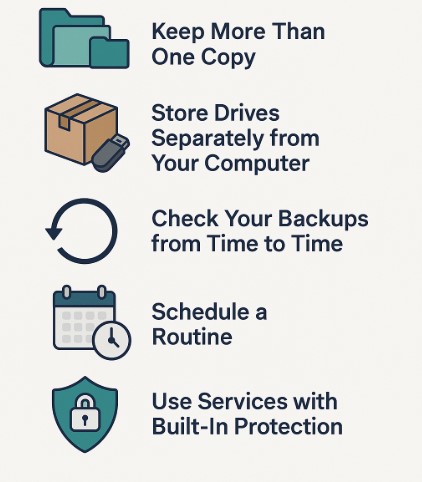
Step-by-Step Example for Backing Up Photos.
Many seniors consider photos the most valuable digital files to keep, as they contain family pictures, travel memories, or snapshots of grandchildren, making their protection and straightforward access essential.
For example, you can use an external drive or a cloud backup on your smartphone, depending on what feels easiest.
Backing Up Photos with an External Drive on a Windows PC.
- Plug in your USB stick or external hard drive to your computer.
- A small window will pop up asking what you want to do. C
- Open your “Pictures” folder on your computer.
- On Windows, click the folder icon → “This PC” → “Pictures.”
- Drag and drop the photos you want to save into the external drive’s folder.
- Safely remove the drive (click the small USB icon in the corner of your screen and choose “Eject”.
- Store the drive in a safe place.
Tip: Create a simple folder on your drive and call it “Family Photos Backup” to make it easier to find everything later.
Related Content: A Simple Guide to Top Emergency Alert Devices for Seniors.
Backing Up Photos Automatically on a Smartphone.
For iPhone (iCloud):
- Go to Settings → Tap your name → iCloud → iCloud Backup.
- Turn on iCloud Backup.
- Your iPhone will now back up photos automatically when it’s charging and connected to Wi-Fi.
For Android (Google Photos / Google One):
- Open the Google Photos app.
- Tap your profile picture (top right).
- Select Photos settings → Back up & sync.
- Toggle Back up & sync ON.
Helpful Tip: Apple and Google explain that the system will automatically save your photos in the background once you enable these options
The U.S. Cybersecurity and Infrastructure Security Agency (CISA) emphasizes that automatic backups help protect against data loss caused by device failure, theft, or scams.
| Method | How Does It Work? | Pros | Cons | Best For: |
| External Drive / USB Stick. | Plug into computer → Copy photos manually → Eject & store safely. | – Affordable one-time cost. – Private (offline). – Simple to control. | – You can lose/damage it. – Must remember to update. | Seniors who like “hands-on” control and prefer not to rely on the internet. |
| Cloud Backup (iCloud / Google Photos). | Turn on backup in phone settings → Photos saved automatically to the cloud. | – Automatic, no effort needed. – Accessible anywhere Safe from theft/fire. | – Needs Wi-Fi. – Limited free storage. – Large collections require monthly. | Older adults who need an easy, “set it and forget it” option. |
FAQs About Backing Up Data.
Do I need to back up all files or only my photos and documents?
You don’t need to back up your entire device. Focus instead on what matters most, such as family photos, important documents, and personal contacts. You can usually reinstall apps and programs, but you won’t be able to replace personal files that are lost.
Is the cloud protected from hackers?
Cloud services utilize robust security protections, such as encryption, to encrypt your files, so that only you can unlock them. You can also enable two-factor authentication, which sends a security code to your phone to further enhance your safety.
How often should I back up my files?
Services like iCloud or Google Photos automatically save your files in the background daily. Still, you can also back up your data manually with a USB drive at least once a month, or more often if you take new photos regularly.
Are there cheaper options to back up my files?
A USB stick or external drive is the most cost-effective option for backing up your files. Cloud services often start with free storage, but you may need to pay a small monthly fee to back up larger collections of photos. Many seniors opt for a free cloud account, along with an affordable USB stick, for added security.
What happens if I change phones or buy a new computer?
Transferring to a new device is straightforward if you have backed up your photos and documents. Log in to your backup service, such as iCloud or Google Photos, or plug in your external drive to restore your files.
Related Content: Understanding Two-Factor-Authentication and Two-Step-Verification.
Final Thoughts: Protecting Your Memories.
Backing up your data doesn’t have to be complicated. Select a USB drive, external hard drive, or cloud service to safeguard your memories and important documents against loss, theft, or damage.
For example, copying your photos to a USB drive or enabling iCloud backup can give you peace of mind, and you can add other methods for extra security from there.
Your photos, letters, and memories are too valuable to risk losing, so take a few minutes to set up your backup and enjoy the peace of mind that comes with knowing your files stay safe and accessible at any time.
Start with an affordable external hard drive on Amazon, or try a trusted cloud service like IDrive or Backblaze for a set-it-and-forget-it solution.

