
Phone calls allow seniors to stay connected with family, friends, and caregivers. Still, sometimes the caller’s voice is too quiet, muffled, or even missing altogether, which can make conversations frustrating and cause unnecessary worry.
However, you can resolve most call volume issues on Android phones and iPhones with just a few adjustments to settings or by checking for minor mistakes, such as having a silent switch enabled, to enjoy clear conversations again.
This guide will walk you through the most common causes of call sound problems and provide step-by-step fixes designed for seniors.
Why Phone Call Volume Issues Happen?
The most common causes for seniors include:
- The in-call volume is often set too low and is inadvertently adjusted.
- A phone in Silent, Do Not Disturb, or Focus mode, which can reduce or mute sound.
- Bluetooth connected to headphones, speakers, or hearing aids without you realizing it.
- Dust or debris blocks the phone’s speaker or microphone.
- A phone case or cover muffles the sound.
- Software glitches after updates or changes in settings.
Knowing the cause makes it much easier to find the right solution. Refer to the U.S. Access Board’s Section 255 Guidelines for telecommunications products for more information.
How to Fix Call Volume on Android?
Try the following solutions to fix most sound problems in just a few steps if you use an Android phone (Samsung, Motorola, Google Pixel, etc.),
- Raise the in-call volume – Press the Volume Up button on the side of your phone while you are on a call. Pushing the button outside a call only typically changes the ringtone or media volume.
- Check sound settings – Open Settings → Sound and Vibration → Call Volume, and drag the slider up to ensure that call audio isn’t accidentally set too low.
- Turn off Silent or Do Not Disturb mode – Swipe down from the top of your screen and tap a sound icon with a line through it, or a moon icon for Do Not Disturb to return to normal mode.
- Check Bluetooth connections – Sometimes audio is routed to Bluetooth headphones or a car system without you realizing it. Swipe down and tap the Bluetooth icon to disconnect temporarily.
- Try Speaker mode – Tap the Speaker button on your screen to use the loudspeaker while on a call if you struggle with the small earpiece speaker.
- Explore Accessibility options – Android has built-in hearing support under Settings → Accessibility → Hearing Enhancements. Useful tools include:
- Mono Audio, which sends the same sound to both ears.
- Sound Amplifier, which makes quiet voices easier to hear.
Tip: Restart your phone or check for a system update to resolve software glitches if these steps don’t work. You can also check our simple tablet setup guide for seniors for more beginner-friendly tips.
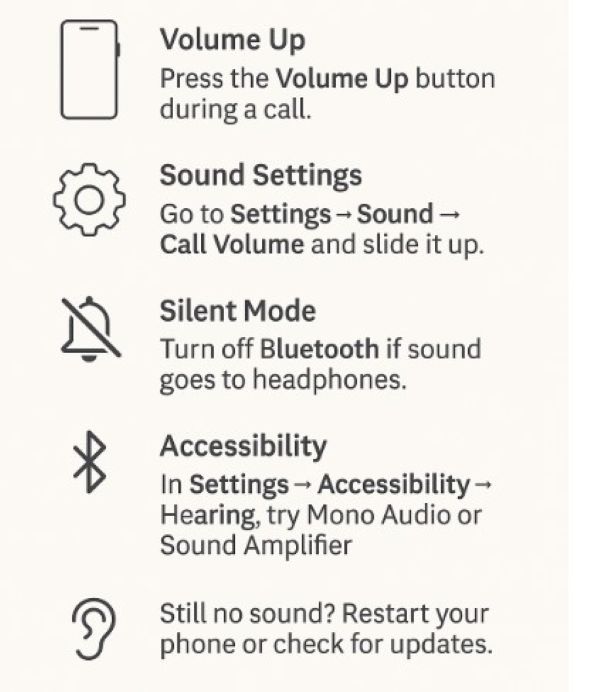
How to Fix Call Volume on iPhone?
In most cases, the issue stems from settings that were changed by accident or features you may not be aware of. Try the following steps:
- Increase the in-call volume – Press the Volume Up button located on the left side of the phone during the call to amplify the other person’s voice.
- Check the Silent switch – Check a small switch above the volume buttons on the left side of your iPhone, and the switch to hide “orange”, which shows that the phone is in silent mode.
- Turn off Focus or Do Not Disturb – Swipe down from the top-right corner to open Control Center. Tap it to turn it off if “Focus or Do Not Disturb” is on to ensure calls ring and sound common.
- Disconnect Bluetooth devices – Go to Settings → Bluetooth and switch it off. to prevent calls from being routed to headphones, hearing aids, or a car system.
- Clean the speaker and microphone – Gently wipe the top earpiece and the small holes at the bottom of the phone with a soft, dry cloth to clean dust or debris that can block sound.
- Use Accessibility features -Go to Settings → Accessibility → Audio/Visual and try:
- Phone Noise Cancellation to reduce background sounds.
- Mono Audio to play the same sound in both ears.
- Live Listen (with Apple headphones) to use your iPhone as a microphone for clearer hearing.
For more detailed instructions, visit Apple’s official iPhone sound and volume support page.
Safety Tips for Seniors.
Not all phone sound issues come from settings — sometimes they are caused by unsafe apps or scam websites that trick users into installing harmful software. Seniors are common targets, so it’s essential to stay safe while addressing issues.
A few safety tips to keep in mind include:
- Use the Google Play Store for Android and the Apple App Store for iPhone to download apps, instead of using untrusted websites that can cause sound issues or expose you to scams.
- Avoid websites that ask you to pay for a special download to fix volume; Android and iPhone already include safe, built-in accessibility tools.
- Keep your phone updated to add new features, fix sound glitches, and improve security. Turn on automatic updates so you don’t miss them.
- Sometimes, faulty headphones, hearing aids, or cases block the speaker rather than the phone itself, so check your accessories.
For more advice, see our guide on online safety tips every senior should know.
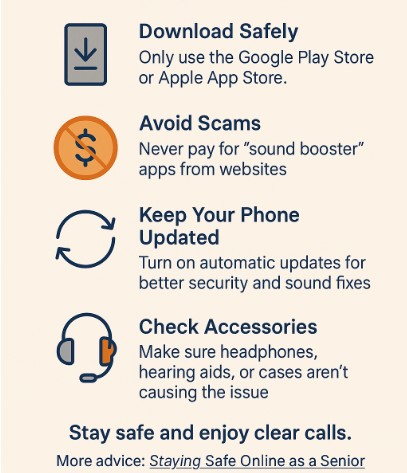
FAQs on Fixing Call Sound Problems.
Why can I only hear callers when I use speakerphone?
This usually happens when the in-call volume is too low or the earpiece speaker is blocked. Press the Volume Up button during a call, then gently clean the top speaker area with a soft, dry cloth to remove dust and dirt.
Do I need a special app to make calls louder?
You don’t need a special app to increase the call volume because Android and iPhone include built-in accessibility tools that enhance sound safety. Avoid third-party “sound booster” apps from outside the official app stores, as they may be unsafe.
Can my phone case affect sound quality?
Yes. Some cases block the speaker or microphone openings. Try removing the case during a call to see if you can improve the sound.
Will updating my phone delete my contacts or photos?
Regular updates do not erase personal files, but it’s always wise to back up your contacts, photos, and important files to iCloud, Google Drive, or another backup service before major updates.
What if none of these steps fixes the problem?
Your phone may have a hardware issue if the sound is still poor after trying these solutions. Contact your carrier, visit a local phone repair shop, or schedule an appointment with an Apple or Android service center for further help.
Final Thoughts.
Phone call sound issues can sometimes feel frustrating, but you can resolve most problems, whether on Android or iPhone, with a few simple steps and tips. From raising the in-call volume to checking the Silent mode or cleaning the speaker, these fixes make conversations clearer and less stressful.
Learning how to adjust your phone settings can increase your confidence, independence, and the ability to stay connected with the people who matter most.
Our mission at Senior Tech Basic is to make technology safe, simple, and empowering for older adults and caregivers, so why not share your own experiences and stories online if you are ready to take your digital skills further?
For example, you can start a blog as a senior, caregiver, or another family member to connect with others, to preserve memories, and share other things in the niche yiu are passionate about.
==> Read our step-by-step guide on how to start your own blog for free and begin sharing your journey today.
