
A weak password, such as “Robert1950,” which refers to your name, can encourage scammers to hack your email and attempt to access your sensitive data online. Unless your email provider blocks the attempt on time and alerts you to change the password to a stronger one, before you are hacked.
The Federal Trade Commission (FTC) reports that criminals commonly steal passwords to access people’s online accounts, steal billions of dollars yearly, trick friends, or even lock you out of your own accounts.
That’s why we feel compelled to share a guide on how seniors can create strong passwords and manage them effectively to avoid falling into online malicious traps.
We will explain what makes a strong password, how password managers can help you keep your online accounts safe, and other vital information to help you navigate the Internet confidentially.
What Makes a Strong Password?
Using a strong password is like locking your front door to prevent intruders from entering your home and disrupting your peace of mind. Weak passwords, including your name or birthdate, are like leaving the door wide open.
Tips for creating strong passwords.
- Passwords of at least twelve characters make it challenging to guess than the six-digit ones, which scammers can crack in seconds.
- Combine uppercase and lowercase letters, numbers, and special characters (!, @, #, $) to create more secure passwords.
- Avoid using your name, birthday, phone number, or your pet’s name that scammers can easily access on platforms like Facebook or through public records.
- Create a unique password for each account to maintain security, in case a hacker compromises one of them.
- Use sentences or phrases, such as MaryLoves2Bake!AtHome, instead of a single word, like Mary1950.
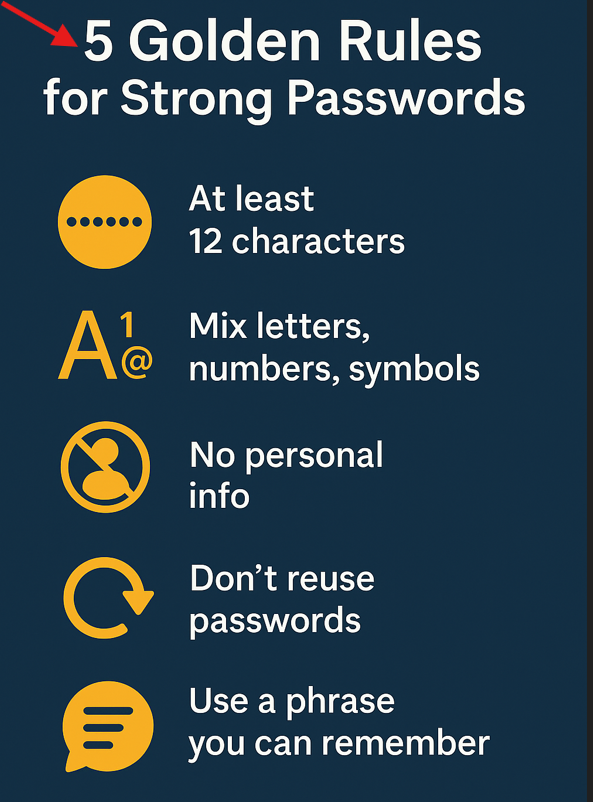
The Federal Trade Commission (FTC) provides practical tips on online security to help you protect your accounts, spot weak passwords, and avoid common mistakes.
Tips to Help Seniors Remember Passwords.
Strong passwords increase online safety, but many people, including older adults, also struggle to remember them.
For example, you may often write passwords on sticky notes or reuse the same password across multiple accounts, making it easier for scammers to hack your accounts. Still, creating secure and easy-to-remember passwords helps protect your online privacy effectively.
- Turn a sentence, such as “I drink two cups of tea every morning”, into a password like Id2cofTEM! to create a strong password that intruders won’t guess, while being straightforward to remember.
- Replace letters with symbols or numbers. For example, “a” with @, “s” with $, or “o” with zero, or “SunshineToday” by $un5h1neT0day!
- Pick the first letter of each word in a quote, a book title, or a song lyric you love, like in this example: “You Are My Sunshine, My Only Sunshine” → YAMSMOS! 23.
- Write passwords in a notebook if you prefer paper, but keep it in a locked drawer instead of on your computer. This way, you will have a backup without exposing your login key.
- Use a password manager to securely store your passwords and automatically fill them in, eliminating the need to juggle multiple accounts.
Related Content: Best Online Safety Programs to Protect Your Privacy.
Why Use Password Managers?
Tracking multiple passwords can be overwhelming, even if you have a fresh memory. In contrast, a password manager tool automatically fills in your username and password when you log in to websites.
Password managers recommend creating strong, unique passwords when setting up new accounts, thereby eliminating the need to generate and encrypt them, which enhances security manually.
- No need to remember every password or write down dozens of passwords on paper.
- You can use the same manager on a computer, tablet, and smartphone.
- Secure notes or alerts features can enhance the security to prevent scammers from compromising your accounts.
How to Set Up and Use a Password Manager.
The following steps enable you to set up a password manager, allowing the program to remember and automatically fill in your password.
- Use trusted platforms, such as LastPass, 1Password, Dashlane, Bitwarden, or the built-in tools from Google Chrome and Apple Keychain.
- Antivirus programs like Norton 360 and McAfee integrate password manager tools.
- Download programs on official websites or app stores, such as Google Play for Android or the App Store for iPhone/iPad.
- Create strong passwords of at least 12 characters, combining letters, numbers, and symbols to make it challenging for scammers to guess.
- Save passwords the first time you log in to a website to enable the system to store and fill in the credentials automatically when you log in.
You can also access your saved passwords on multiple devices, including your computer, phone, and tablet, to avoid retyping them on different devices.
A strong password manager will alert you if hackers try to access your account and even generate solid new passwords to continue protecting your online privacy.
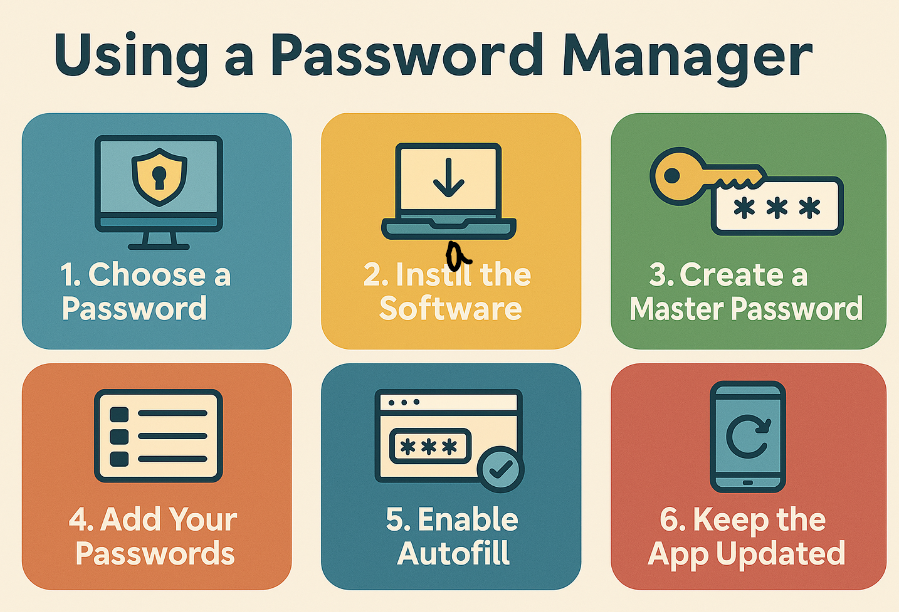
Common Mistakes to Avoid As A Senior.
The most common pitfalls to avoid as a senior and get the most out of your strong passwords:
- Always create a unique password for each account, especially for sensitive ones like banking or email.
- Sharing passwords with family or friends can lead to bigger risks when they write them down carelessly or reuse them elsewhere, so keep your passwords private.
- Writing passwords on sticky notes or leaving them near the computer makes them easily visible to visitors, caregivers, or repair staff.
- Many companies now send warnings when someone logs into your account from a new device or location, so don’t ignore these alerts.
- Avoid using birthdays, pet names, or address details, as scammers can often guess these details on Facebook or through public records.
For example, my neighbour Marie almost lost access to her bank account because she was using her name and birthday as a password, which hackers attempted to use to log in to her account. Fortunately, the bank blocked them on time and alerted her to strengthen the login details.
Related Content: How Seniors Can Avoid Online Scams and Frauds?
Password Safety for Seniors FAQs.
Is it safe to write down my passwords?
Writing down passwords in a notebook is more straightforward for seniors than memorizing numerous passwords. Ensure you can store them safely and never leave your notebook in anyone’s eyesight, or use a password manager.
What if I forget my master password in a password manager?
Most managers cannot reset your master password if you forget it, as that would defeat the purpose of encryption, but some tools offer emergency recovery options.
They may ask for security questions, recovery codes, or you can ask a trusted contact to help regain access if you lose access. Better write down your master password once and store it securely.
Are free password managers reliable?
Bitwarden or the built-in options in browsers like Chrome or Safari offer free password manager options, but these have limitations, such as no device syncing or fewer security features.
Paid options offer stronger protection, 24/7 support, and alerts if someone attempts to compromise your account. You can, for example, start with a trusted free version and upgrade later.
How often should I change my passwords?
People used to change passwords every 90 days, but now you can create one strong, unique password for each account instead of frequently changing them. Change your password immediately in case of hacking attempts or as requested by your service provider.
You can still change your password if you think your account has been hacked or if you receive a security alert from the service you use.
Related Content: A Simple Guide to Top Emergency Alert Devices for Seniors.
Strong Passwords Mean Strong Protection.
Weak passwords can enable scammers to gain access to your accounts and cause damage, but you can still avoid such loopholes with strong and well-managed passwords to keep your information, money, and peace of mind safe.
This guide provides the golden rules for creating and managing strong passwords, outlining scammers’ memory tricks to keep you secure without feeling overwhelmed.
The best thing you can do today is to follow the golden rules for updating your email account password; such a change can instantly block all common scams.
Written by Emmanuel, founder of “Senior Tech Basics”, dedicated to helping seniors use technology confidentially and safely.
