
For many older adults, a laptop is more than just a screen but a gateway to staying connected with family through video calls, browsing the Internet for news or recipes, sending and receiving emails, watching favorite shows, and even pursuing new hobbies such as digital photography or online gaming.
However, choosing a laptop can be overwhelming at first for seniors, given the numerous models, brands, and features available. Hence, we feel compelled to write a guide to help you find the correct device.
This guide, written in simple language, will help you confidently choose a laptop that suits your lifestyle and comfort level, whether you are buying for yourself or assisting someone else.
It will walk you through everything you need to know, from features that genuinely matter to budget-friendly and trusted options.
Consider How You Will Utilize the Laptop.
Seniors, like anyone else, have different needs, so consider how you will use your laptop to choose one that supports your everyday activities without being too complicated or expensive.
The most common uses for older adults:
Video Calling with Loved Ones.
Zoom, Skype, FaceTime, and other apps connect you with your children, grandchildren, or friends, wherever they are in the world.
Look for a laptop with the following features if video calling is your top priority:
- Prioritize an HD-quality built-in webcam.
- A decent microphone and speaker.
- Stable Wi-Fi connectivity.
Reading News or Watching Videos.
Seniors typically like streaming platforms like YouTube, Netflix, for watching videos and news websites to stay informed on what is happening globally, so consider a laptop with:
- A bright, clear screen of at least 13″–15″.
- Good sound quality.
- A longer battery life for portable use.
Email and Online Reading.
You don’t need a powerful machine to read and write emails, browse articles, or check the weather.
Consider the following:
- Comfortable keyboard with well-spaced keys.
- Easy-to-read display.
- Lightweight design for easy movement around the house.
Online Shopping and Banking.
Seniors enjoy the convenience of shopping online or managing bills through their banks’ websites.
For these tasks, prioritize a laptop with:
- A secure Windows, macOS, or ChromeOS operating system.
- An up-to-date web browser such as Chrome or Safari.
- Basic security settings, which we will cover later in the guide.
Tip: Understanding the laptop’s intended use or purpose helps you avoid overpaying for high-end features you may never need, or choosing a device that is too slow for video calls and streaming.
Check out our Simple Guide to Basic Computer Terms for Older Adults if you are unaccustomed to using computers.
A comparison chart or graphic showing laptops beside usage scenarios (e.g., video call, watching YouTube, checking email).

Key Features That Matter Most to Seniors.
The essential features seniors should look for when choosing a laptop include:
Screen Size and Clarity.
Screen comfort is key for aging eyes, so pick:
- Recommended Size: Laptops with a 14″ to 15.6″ screen size offer a balance between readability and portability.
- Screen Quality: A Full HD (1080p) display to make reading emails, watching videos, or browsing photos sharper.
- Anti-Glare Option: Reduces eye strain in bright lighting conditions for longer reading sessions.
Tip: You can also select a medium-sized, sharp screen, as bigger doesn’t always mean better.
Keyboard and Touchpad.
A comfortable keyboard is a must to avoid frustration:
- Backlit Keyboards are easier to see in low-light conditions.
- Large, Clear Keys: Seniors with vision or dexterity issues need well-spaced keys.
- Responsive Touchpad: Ensure the touchpad responds well to light finger touches.
- Bonus Option: Some seniors may prefer touchscreen laptops, which allow for simple tap-and-swipe navigation (much like tablets).
Tip: Test the keyboard in a store or ask a family member to help choose one with “soft touch” keys if possible.
Battery Life.
Battery life typically varies depending on usage, but most modern laptops designed for casual tasks, such as web browsing and email, provide excellent performance.
Selecting a laptop with at least 7 to 10 hours of battery life on a full charge reduces the time spent near a plug and allows for more freedom to move around the home.
Weight and Portability.
Seniors who travel or move frequently should choose laptops that are easy to carry.
- Lightweight models under 4 pounds are easy to handle.
- Slim profiles enable you to store your laptop in a drawer or a small desk space.
Sound Quality.
Clear audio is essential for listening to music, video calls, or watching shows.
- Good Built-in Speakers: Look for reviews that specifically mention speaker clarity and quality.
- Headphone Jack Support: Still helpful for private calls or TV viewing.
- Optional: Bluetooth compatibility for use with wireless headphones.
Pro Tip: Using external speakers or headphones can make a significant difference if you have hearing concerns.
Want to Explore More? Check out Wealthy Affiliate’s Training to learn how to build a sustainable online business over time from home. This beginner-friendly platform has helped many individuals build websites and generate passive income at their own pace.

Accessibility and Safety Features.
Let’s break down the features that make an excellent laptop for seniors to navigate the Internet safely and stay away from online threats.
Operating System Options.
Choosing the right operating system (OS) makes using the computer smoother and more intuitive.
- The Windows OS supports most apps and devices, and numerous online help resources are available. ✅ Best for: Versatility and familiarity.
- macOS (Apple) works exceptionally well if your family members also use Apple products (like iPhones or iPads). ✅ Best for: Seamless Apple ecosystem support.
- Fast and straightforward Chrome OS requires little maintenance for browsing, email, video calls, and basic work tasks. ✅ Best for: Simplicity and peace of mind.
Related Content: Simple Tablet Setup for Seniors Guide.
Security Essentials.
Most modern laptops come with built-in tools, including:
- Fingerprint Login or Facial Recognition to log in fast without typing a password every time, and prevent unauthorized access. Select a laptop with a fingerprint sensor or a webcam-based facial login feature.
- Pre-installed antivirus software, such as Windows Defender or Norton, for real-time protection against viruses and scams.
- Automatic updates keep your software up to date, fix bugs, and block new threats.
Safety Tip: Never click on suspicious links or pop-ups; close them immediately and ask someone you trust for verification.
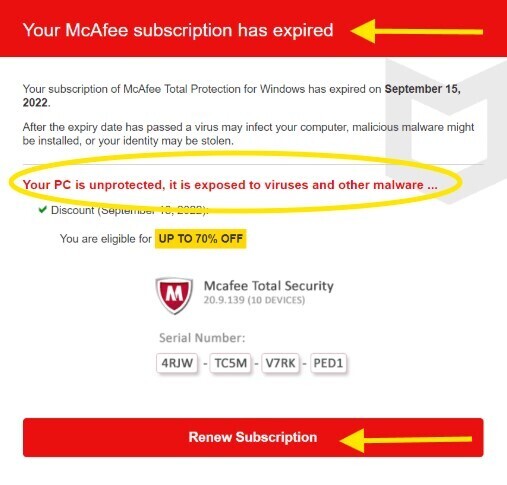
Accessibility Tools.
Modern laptops also come with essential features and tools that many seniors find helpful:
- Screen Readers such as TalkBack (Android/Chromebook) or VoiceOver (macOS) read text aloud for users with low vision.
- Magnifier or Zoom enlarges parts of the screen to facilitate reading.
- A large Mouse Pointer and adjustable text make navigation easier.
- Dictation or Voice Typing enables you to speak instead of typing emails, messages, or notes.
- Closed Captions to watch videos with subtitles automatically turned on.
Related Content: Simple Guide to Text Messaging for Seniors On Android and IPhone.
Recommended Laptops for Seniors (2025 Edition).
This figure compares easy-to-use laptops with features suitable for seniors’ everyday tasks: video calls, browsing, email, and online shopping.
| Model | Price Range | Key Features | Best For. |
| ASUS Vivobook 15 | $450–$600 | Large 15.6″ screen, fingerprint login, runs Windows 11. | Everyday use. |
| MacBook Air M2 | $899 | Lightweight, responsive, excellent FaceTime support. | Every day use. |
| Lenovo IdeaPad 3 | $350–$500 | Budget-friendly, wide keyboard, clear screen. | Basic users and new learners. |
| Chromebook Flex 5 | $300–$450 | Touchscreen, simple interface, long battery life. | Web browsing, email, and video calls. |
Set Up and Support Tips.
Reach out to someone you trust, like a grandchild, neighbor, or friend, to assist with the initial setup, including:
- Connect to Wi-Fi and set up your email account, such as Gmail.
- Install helpful apps, such as your favorite web browser or Zoom.
- Adjust settings like font size or sound volume
Tip: Take notes during setup so you can refer back later.
Electronics shops or tech support centers typically offer low-cost or even free laptop setup services, including:
- Installing basic security software.
- Connecting printers or accessories.
- Configuring accessibility tools.
You can also ask for the retailer to include a “senior-friendly setup service.” Thousands of free online guides explain how to use standard tools step-by-step.
For example, you can learn Zoom for staying connected with family, Gmail to easily manage your email inbox, Facebook to connect and share safely, and more.
Frequently Asked Questions (FAQs).
What’s better: Chromebook or Windows for seniors?
It depends on your needs and comfort level. Chromebooks are ideal for beginners, offering affordability, security, and ease of maintenance, making them suitable for tasks such as web browsing, email, and video calls.
Windows laptops, on the other hand, offer more flexibility for users who want to install additional software or use the device for tasks such as photo storage or word processing.
Can I still use the laptop if I don’t have Wi-Fi at home?
Use apps like WordPad, Calculator, or view saved files, but browsing the internet, checking email, or using video calls requires Wi-Fi or a mobile hotspot.
You can also connect to free Wi-Fi at local libraries, community centers, or coffee shops, but be cautious and avoid using sensitive data to prevent suspicious access.
Do I need antivirus software?
Most modern laptops come with built-in protection, such as Microsoft Defender on Windows, which provides decent real-time protection.
Chromebooks and macOS devices also have strong security models by default, but installing a trusted antivirus program, such as Norton or Bitdefender, is better if you shop or bank online.
What happens if I forget my password?
Every system enables password resetting; don’t panic if you can’t remember yours:
- On Windows, click “Forgot password” and use your Microsoft account to reset a forgotten password.
- Chromebooks enable you to reset your password with your Google account.
- MacBooks require your Apple ID to access your account and recover your password.
Tip: Write your password in a secure notebook or ask a trusted family member to manage it on your behalf.
Start Simple and Grow Confident.
Choosing the right laptop provides greater independence, connection, and enjoyment in the ever-evolving digital world.
Start with the basics unless you can afford a high-end; even the most tech-savvy people begin there. What matters most is feeling comfortable and supported when using your laptop to connect with loved ones on video calls, watch your favorite shows, or explore new hobbies online.
Continue learning at your own pace and ask a family member, friend, or even a local tech volunteer for help. Tech tools increase your confidence and make life easier.

