
Voice assistants, such as Amazon Alexa, Google Assistant, and Siri for Apple, enable seniors to interact with technology simply and hands-free. These intelligent companions allow you to make phone calls, set medication reminders, or check the weather, making everyday tasks more manageable.
Thus, we feel compelled to share a guide that walks seniors and caregivers through the benefits of voice assistants, helps you choose the right one, and shows you how to set it up. We will also highlight top-rated devices, provide safety tips, and help you determine which assistant best suits your life.
What Are Voice Assistants and Why Do They Matter?
Voice assistants are AI-powered tools built into smart speakers, smartphones, or tablets that respond to spoken commands, such as “Alexa, what time is it?” or “Hey Google, call my daughter,” and more.
- Voice assistants offer accessibility for seniors with mobility or vision challenges, providing daily support through features such as medication reminders, calendar events, and alarm settings.
- Emergency assistance features are available on some devices.
- Easier phone calls and video chats with loved ones.
Key Benefits for Seniors.
Find below why you should use voice assistants to enhance your daily life:
Hands-Free Simplicity – You won’t type or navigate tiny screens as usual. Speak to the device, for example, saying “Alexa, what time is it?” or “Hey Google, what’s the weather?” to make interacting with technology easier, especially if you suffer from arthritis, vision impairments, or limited mobility.
Manage Daily Tasks with Ease – Voice assistants help with everyday routines, such as setting an alarm to wake up in the morning, asking for the latest news, checking the weather before heading out, controlling bright lights or plugs, and even asking for recipe instructions while cooking, etc., without lifting a finger.
Stay Connected with Family and Friends – You can, for example, say, “Alexa, call my daughter” or “Hey Google, video call John” to instantly connect with loved ones, reducing feelings of isolation and loneliness.
Emergency Assistance Options – Link some smart speakers to emergency contacts or services, such as Amazon’s Alexa Emergency Assist, or third-party skills to get help if you are feeling unwell or unsafe quickly.
Gentle Memory Support – You can also set friendly reminders, like “It’s time to take your blood pressure pill” or “Your doctor’s appointment is at 3 PM,” to stay on track with your medications, appointments, or daily habits without relying solely on written notes or memory.
Related Content: Simple Guide to Text Messaging for Seniors.
Best Voice Assistant Devices for Seniors.
Echo Show 5 (3rd Gen).
The Echo Show 5 features a 5.5-inch screen, a built-in camera, and a speaker, enabling seniors to make voice and video calls with family, set medication reminders, or display their favorite photos.
The screen also provides visual prompts for voice commands, making this device an excellent choice for individuals who benefit from both audio and visual interaction.
- Price Range: $50–$90.
- Available at: Amazon, Best Buy, and other CJ Affiliate retailers.
Key Benefits:
- Visual interface for added clarity.
- Video calls with loved ones (say “Alexa, video call Sarah”).
- It can act as a digital photo frame.
- Great for daily routines, such as tracking weather, following recipes, and setting calendar reminders.
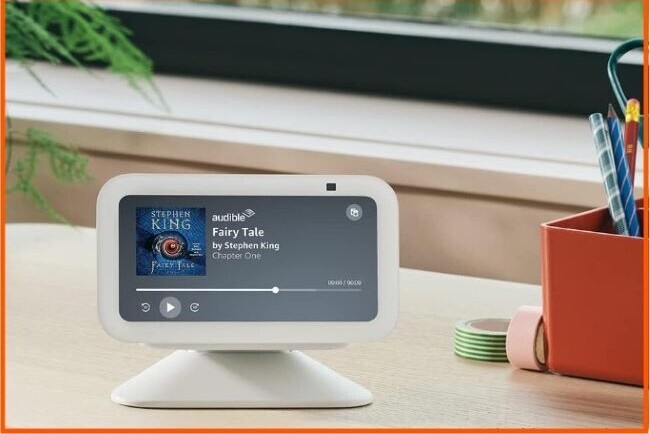
Echo Dot (5th Gen).
This compact and easy-to-set-up voice assistant enables seniors to speak commands to check the time, control smart home devices, or listen to the news.
- Price Range: $30–$50.
- Availability: Amazon and other affiliate platforms.
Key Benefits:
- Straightforward setup.
- Clear microphone and speaker.
- Budget-friendly introduction to voice assistants.
- Works well in bedrooms, kitchens, or small living spaces.
Google Nest Hub (2nd Gen).
The Google Nest Hub features a 7-inch touchscreen that syncs seamlessly with Android phones and Google services, making it an ideal choice for seniors who already use Gmail, Google Calendar, or YouTube.
- Price Range: $80–$100.
- Availability: Target, Best Buy, Walmart, and through CJ Affiliate programs.
Key Benefits:
- Easy-to-read screen for visual cues.
- No camera that adds privacy for cautious users.
- Integrates seamlessly with Google tools, such as Calendar and Maps.
- Sleep tracking feature for bedside use.
Google Nest Mini.
The Google Nest Mini’s voice integration enables seniors to ask questions, set timers, and get help with everyday tasks, all through their Android devices and services.
- Price Range: $30–$50.
- Availability: Walmart, Target, and through Google Store affiliates.
Key Benefits:
- Compact, discreet, and strong voice recognition.
- Integrates well with Android phones.
- Budget-conscious choice for small homes or apartments.
Apple HomePod mini.
The HomePod offers excellent sound quality, supports Siri commands, and works seamlessly with Apple Music, iMessage, and iCloud.
- Price: $99.
- Available at: Apple Store, B&H, and affiliate networks like CJ.
Key Benefits:
- Deep integration with the Apple ecosystem.
- Premium sound clarity for music and voice responses.
- High security with privacy controls.
- Excellent choice for Apple families or caregivers already using iOS devices.
| Device | Price | Key Features | Best For |
| Echo Show 5 (3rd Gen) | $50–$90 | 5″ screen, video calls, privacy shutter, reminders. | Visual cues + spoken commands. |
| Echo Dot (5th Gen) | $30–$50 | Voice control, compact, voice-only operation. | Entry-level Alexa experience. |
| Google Nest Hub (2nd Gen) | $80–$100 | Voice + screen, visual recipes, smart home control. | Android users & visual tasks. |
| Google Nest Mini (2nd Gen) | $30–$50 | Clear audio, small design, good voice recognition. | Android users. |
| Apple HomePod mini | $99 | Secure Siri access, tight iOS integration. | Seniors with iPhones or iPads. |
Easy Setup: Step-by-Step.
You don’t need to be tech-savvy to set up a voice assistant. Follow these straightforward steps, and your smart speaker will be ready to assist you in no time.
Plug in the Device.
Remove the voice assistant from its box and locate the power cord; plug it into a wall outlet, then connect it to the device.
Select a central location where you can hear the voice clearly, such as the living room, kitchen counter, or bedside table.
Download the Companion App.
Smart speakers work in conjunction with a free companion app on your smartphone or tablet. You can download:
- Echo devices (Amazon): Download the Amazon Alexa app from the App Store (iPhone) or the Play Store (Android).
- Google Nest devices: Download the Google Home app.
- Apple HomePod: Use the Apple Home app, already built into iPhones and iPads.
Once downloaded, open the app and follow the on-screen instructions.
Connect to Your Home Wi‑Fi.
The setup wizard will prompt you to connect your smart speaker to your home Wi-Fi network after you power on your device and open the app.
- Choose your Wi-Fi name from the list.
- Enter your password carefully (ask a family member if unsure).
- Wait for confirmation that the device is online.
Tip: Place your smart speaker within a reasonable range of your router to ensure a strong signal.
Related Content: Beginner’s Guide to Setting Up Home Wi-Fi for Seniors.
Customize Your Voice Assistant.
Now your device is ready to respond since it is connected, but its customization makes the experience more personal and helpful:
- Add Contacts: Import or manually add family and friends’ phone numbers for easy calling.
- Set Reminders & Routines: Create helpful reminders, such as “take medication at 9 AM” or “turn off lights at 10 PM.”
- Adjust Preferences: Change the language, voice type (male or female), and volume levels in the app at your convenience.

Common Voice Commands Seniors Will Love.
Don’t stress about remembering complicated steps or scrolling through menus once you set up your voice assistant. Speak naturally, and your device will respond accordingly.
Here are some of the most popular and useful commands you can try:
“Alexa, remind me to take my medicine at 9 AM” – This voice assistant reminds you of important tasks like taking medications, checking the mail, or walking the dog at the scheduled time.
“Hey Google, what’s on my calendar today?” – This command allows you to quickly check your day’s appointments, birthdays, or events without opening a calendar app to stay organized, especially when synced with your Google Calendar or Apple Calendar.
“Siri, play relaxing music” – This assistant empowers you to enjoy your favorite oldies, such as classical, jazz, or nature sounds.
“Alexa, call my daughter”- Add contacts and ask this voice assistant to dial whoever you want hands-free or make video calls on devices with screens like the Echo Show or Google Nest Hub.
Google, tell me a joke.” – Ask your assistant to share a joke with you and bring a smile to your day while breaking the ice or enjoying other things you like.
Note: These voice commands make life easier, safer, and more enjoyable. Feel free to explore additional ones at your own pace as you become more comfortable.
Accessibility and Safety Features.
- Volume Boost & Voice Clarity to raise the volume or adjust the voice tone, making it easier to hear responses, especially if you have mild hearing loss.
- Screen Assistance, displayed in large, easy-to-read text, helps individuals with limited hearing or memory issues.
- Emergency Options features, such as Alexa Emergency Assist or Google Routines, allow you to quickly notify a caregiver, family member, or emergency services if needed.
- Privacy Tools with camera shutters, mute buttons, and options to review or delete voice history for complete control over your data and privacy.
Set Up and Support Tips for Seniors.
- Ask family members or friends to help with the setup and teach commands
- Utilize retailer support (Best Buy, Amazon, in-home setup, etc.)
- Check out YouTube for simple walkthroughs (e.g., “How to Use Alexa for Beginners”).
Related Content: Simple Tablet Setup Guide for Seniors.
Frequently Asked Questions (FAQs).
Can seniors with hearing aids use voice assistants?
Many voice assistants are compatible with Bluetooth-enabled hearing aids, allowing sound to stream directly to the device.
Alternatively, seniors can connect hearing-friendly models with adjustable volume and clear voice output to external speakers or headphones for better clarity.
Do I need a smartphone to use a voice assistant?
Yes, but only for the initial setup. The device works completely hands-free, using just your voice, once connected to Wi-Fi and customized with the companion app, such as Alexa or Google Home. You won’t need a smartphone for daily use.
Which voice assistant is best for seniors: Alexa, Google Assistant, or Siri?
It depends on the device you already use:
- Alexa (Amazon Echo) is best for beginners as it is simple, widely supported, and easy to set up.
- Google Assistant (Nest devices) is ideal for Android phone users and integrates seamlessly with Google services.
- Siri (Apple HomePod) works seamlessly for iPhone and iPad users.
These voice assistants are user-friendly, so choose one that fits your personal preference and the devices you have at home.
Are voice assistants secure?
Most modern voice assistants offer strong privacy controls enabling you to mute the microphone, cover the camera on display models, and review or delete your voice history at any time through the app. This ensures the safety of your data and that your conversations remain private.
Can a voice assistant make emergency calls?
You can set up models, such as the Echo Show with Alexa Emergency Assist, or custom routines to notify caregivers or dial emergency services. Voice assistants won’t replace medical alert systems, but can provide an added layer of security in urgent situations.
Helpful Tip: Test these features with a family member during setup to ensure they work as expected.
Final Thoughts and Business Opportunity.
Voice assistants are helpful companions that simplify life, especially for older adults. From setting gentle medication reminders to making hands-free calls or even asking for the weather, these devices support independence and peace of mind at home.
These devices empower you to manage everyday tasks without needing to scroll through menus or remember complex settings, making them a valuable addition to your routine.
Don’t hesitate to ask a tech-savvy family member or caregiver to help with setup, check out tutorials online, or request in-home support from retailers if needed to get the hang of it quickly.
You can also check out the Wealthy Affiliate trusted learning platform to learn how to create helpful websites, share your knowledge, and even earn income through affiliate marketing. It’s never too late to learn, grow, and earn online.

