
Smartphones help you stay connected with loved ones, enabling you to make calls, send text messages, access entertainment, and even assist with everyday tasks.
We thus feel compelled to share a step-by-step guide to help you become comfortable if you’re new to smartphones. You don’t need prior technical knowledge, as we cover everything in simple language. So, be patient and practice.
What Is a Smartphone?
A smartphone is a small, portable device that combines the functions of a phone with those of a computer, allowing you to do much more than make calls and send texts, unlike older cell phones.
Main features:
- Making and receiving phone calls.
- Sending and receiving text messages (SMS).
- Taking photos and videos.
- Browsing the internet.
- Using apps for news, health, entertainment, and more.
Types of smartphones:
The two types of smartphones on the market today are:
- The Apple tech company makes iPhones.
- Companies such as Samsung, Google, and Motorola design Android phones.
iPhone and Android devices differ slightly in appearance and menus, but their basics are very similar. You can use this guide regardless of which one you have.
Knowing Your Smartphone.
Turning It On and Off.
Locate the power button, usually on the side or top of the phone, and:
- Press and hold the power button until the screen lights up.
- Then follow the on-screen prompt to power off.
- Hold the power button for about 10 seconds to force a restart if your phone freezes or doesn’t respond.
Many of our readers tell us that the initial success of simply turning it on gives them a real sense of independence. Margaret, 74, shared: “I felt so proud turning it on myself. I hadn’t used a phone in 20 years!”
Charging Your Phone
- Connect your phone’s charging cable to the port (usually at the bottom).
- Plug the other end into a power outlet.
- Check the battery icon or lightning bolt symbol to confirm charging.
Pro tip: Keeping your phone charged between 20% and 80% optimizes its battery health.
Understanding the Home Screen.
You will see a home screen with small pictures called apps after unlocking your phone.
- Most apps include phone, contacts, messages, camera, and settings.
- Swipe left or right to find more apps.
- Down from the top to view notifications and quick settings, such as Wi-Fi and brightness.
Adjusting Volume and Brightness
- Use the buttons on the side of your phone to adjust volume.
- To change the screen brightness, swipe down from the top of the screen to open “Quick Settings” and move the brightness slider.
Lowering brightness saves battery life, especially in bright environments.
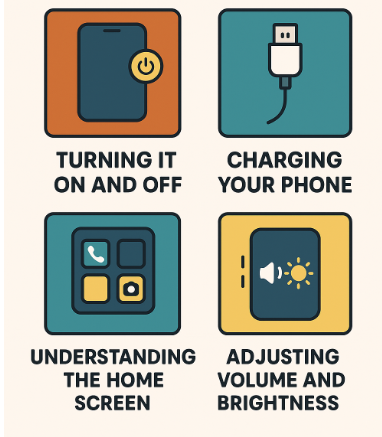
How to Make and Receive Calls?
Making Calls.
- Open the Phone app.
- Tap the keypad and dial the number, or select a contact from your list.
- Tap the green phone icon to call.
Receiving Calls.
- Swipe or tap the green button to answer when your phone rings.
- Or the red button to reject unwanted calls.
Sending and Reading Text Messages.
- Open the Messages app, typically represented by a speech bubble icon.
- Tap the “+” or “New message” button to start typing.
- Use the keyboard to type or tap the microphone to use voice-to-text.
- To add emojis or photos, tap the smiley face or plus icon.
- Tap “send” when you are ready to send your message.
Check out Visible by Verizon’s affordable unlimited plans and see how easy it is to stay connected.
Taking and Sharing Photos.
You may also want to take photos to share with your family and friends, and even create an album to store your pictures.
- Open the Camera app.
- Tap the large circle button to take a photo.
- To zoom in or out, pinch the screen with two fingers.
- Open the Photos or Gallery app to view, delete, or share photos.
- Take pictures in good light, with your hand steady for clear images.
Robert, a retired teacher, told us he takes a photo of his dog every morning and sends it to his grandkids. “They look forward to it every day, and it has become our morning routine,” he said.
Helpful Settings for Seniors.
Modern smartphones have accessibility features that make them easier to use, especially for older adults. These settings help improve visibility, simplify navigation, and increase safety.
Increase Text Size.
Go to:
- iPhone: Settings > Display & Brightness > Text Size.
- Android: Settings > Display > Font Size
Move the slider to enlarge text for better readability.
Need more help? See our complete guide to texting for seniors for clear steps with screenshots.
Use Easy Mode or Simplified Layouts.
Many phones offer a simplified home screen with large icons and less clutter:
- On Samsung phones, enable Easy Mode in Settings.
- On iPhones, you can rearrange apps and use Widgets for one-tap access to essentials.
Turn On High Contrast or Color Filters.
If colors or text are hard to distinguish, adjust:
- Android: Settings > Accessibility > Visibility Enhancements.
- iPhone: Settings > Accessibility > Display & Text Size.
Enable Screen Reader and Voice Control.
These features read content aloud and allow hands-free control:
- Android: Use TalkBack.
- iPhone: Use VoiceOver.
Use Voice Assistants for Help.
Say “Hey Siri” (iPhone) or “OK Google” (Android) to:
- Make calls.
- Send texts.
- Set reminders.
Ask questions (e.g., “What’s the weather today?”).
Set Up Emergency Shortcuts.
You can make your phone call for help quickly:
- Set your power button to trigger Emergency SOS.
- Add your medical info and emergency contacts in the Health App (iPhone) or Emergency Info section (Android).
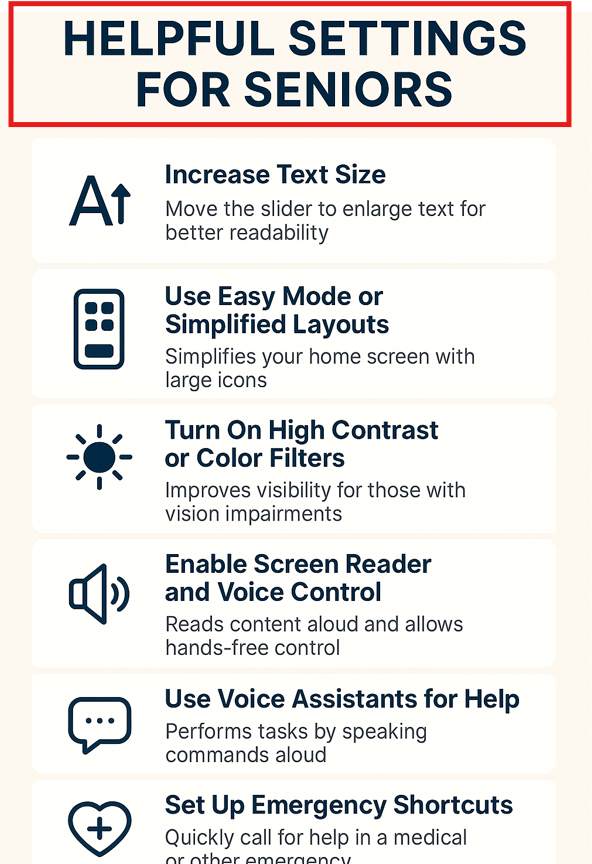
Staying Safe and Secure.
The following tips help you to use your smartphone safely and securely.
- Don’t answer calls or reply to texts from unknown numbers.
- Never click on links in suspicious messages.
- Download apps from official stores such as the Google Play Store or Apple App Store.
- Update your phone regularly by going to Settings > System Update.
- Lock the screen in “settings” with PIN, password, fingerprint, or face recognition to protect your data from unauthorized access.
Related Content: Top Emergency Alert Devices for Seniors with a detailed comparison to help you choose the right option.
Best Apps for Seniors.
Easy-to-use apps help you stay connected, healthy, and entertained, so choose what you feel comfortable with, such as:
- Zoom, WhatsApp, and FaceTime on iPhones for video calls.
- You can use the Medisafe for pill reminders or the Fitbit app to track your fitness activities.
- News apps, YouTube, and games with large buttons for entertainment.
- Utility flashlight apps or magnifier apps.
Troubleshooting Common Issues.
These tips help resolve common phone issues if your smartphone is not functioning correctly.
- Restart your phone to refresh its memory if it’s running slowly.
- Toggle Wi-Fi off and on, or restart your router if you’re unable to connect to Wi-Fi.
- Close the app and reopen it, or reinstall it from the App Store when it’s not working.
- Lower screen brightness, close unused apps.
- Disable Bluetooth or GPS to conserve battery life.
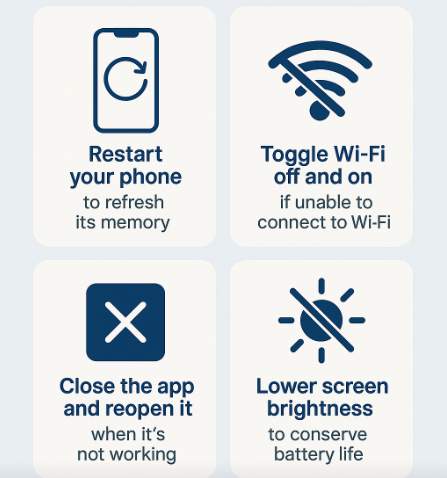
Frequently Asked Questions (FAQ).
How do I unlock my smartphone if I forget the password?
Most phones enable you to reset PIN, password, or pattern if you forget them:
- Use your Apple ID to reset your password by selecting the “Forgot password?” option on your iPhone.
- The system displays the “Forgot pattern” option after several failed attempts to unlock an Android phone.
You can also perform a factory reset to erase all data if these options don’t work with the help of a trusted family member or tech support.
How can I make my phone more straightforward to use?
Most smartphones have accessibility options that allow you to increase the text size in display settings.
- Use bold text to make letters more legible.
- Enable high contrast or color inversion for enhanced readability.
- Enable voice commands or screen readers to have text read aloud.
Explore these features through your phone’s “Accessibility Settings” for detailed information.
What if my phone freezes or stops responding?
These tips help to troubleshoot freezing phones and working incorrectly:
- Press and hold the power button for about 10 seconds to force a restart.
- Remove the battery on some phones if the above tip doesn’t work.
- Contact your phone’s customer support or visit a service center if you are unable to resolve the issue.
Are public Wi-Fi’s Safe?
Public Wi-Fi in cafés or libraries is convenient, but be cautious of its risks:
- Don’t log into banking or personal accounts when connected to public Wi-Fi.
- Use a free Virtual Private Network (VPN) app to encrypt your connection.
- Turn off automatic Wi-Fi connections in your phone settings to prevent connecting to unsafe networks.
How can I protect my phone from malware or viruses?
Implementing the following tips will help, even if smartphones are typically safe:
- Download apps from trusted app stores, such as Google Play or the App Store.
- Don’t click suspicious links or files attached to emails and messages.
- Update your phone’s software regularly.
- Install a reputable antivirus app if necessary.
How do I update the software on my phone?
Updating your phone enables a smooth and safe run.
- Go to Settings > System > Software Update ( names may vary).
- Tap Check for updates and follow the prompts to install available updates.
- Connect to Wi-Fi and charge your phone before updating.
Can my smartphone work without an internet connection?
Of course, but you will only be able to make calls, send texts, and take photos. You need a Wi-Fi or mobile data connection to browse websites, use apps like WhatsApp, or video calling apps.
What if I accidentally delete a photo or message?
Deleted items typically go straight to the Trash folder and remain there for 30 days before they are permanently deleted.
- Check the Trash or Recently Deleted folder in your Photos or Messages app.
- iCloud (iPhone) or Google Photos backup services also enable you to restore lost items.
How do I set up emergency contacts on my smartphone?
Below are tips to program your phone to call emergency contacts quickly:
- On iPhone, open the Health app to set up your Medical ID with emergency contacts.
- On Android, look for “Emergency Information” in the Settings to add contacts and medical details accessible from the lock screen.
You can also press the power button multiple times to learn how to trigger “Emergency SOS” on your smartphone.
Who can help me if I am stuck?
Request help from family members or friends, or visit your phone provider’s store for assistance. You can also check local communities that offer classes or sessions to help seniors learn basic technology.
Related Content: How to Fix Phone Call Volume and Sound Issues for Seniors on Android and iPhone?
Final Thoughts.
It can take time to learn to use your smartphone’s features correctly and get the most out of it if you are unaccustomed to them, but stay motivated to master them properly.
Practice often and ask family, friends, the community, or the nearest tech store for help if you get stuck; every expert was once a beginner.
Ultimately, you will be pleased with how your smartphone serves as a powerful tool to keep you connected, informed, and help to improve your daily life.
